My purchases parental controls – Samsung SGH-A827DKAATT User Manual
Page 44
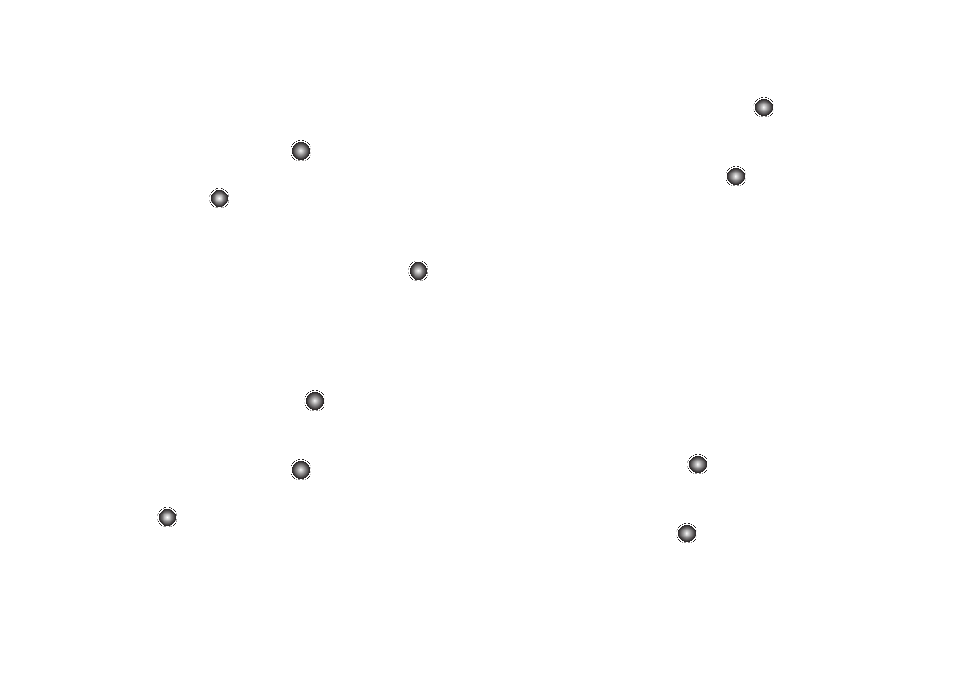
41
2.
Use the Up or Down Navigation key to highlight the
Customize Cellular Video button from the bottom of the
homepage and press the
key.
3.
From Customize Cellular Video
➔
Options
➔
My Video Alerts,
press the
key.
4.
Navigate to the Add to My Alerts section of the page and
highlight one the available services (ex: Breaking News).
5.
Select Options
➔
Add to Favorites and press the
key.
My Purchases
The Cellular Video homepage can be used to shop for streaming
multimedia content. The My Purchases section can help keep
track of your purchase history and view any new resale products.
1.
At the Idle screen, press the Menu
➔
TV and Video
➔
Cellular Video and press the
key.
2.
Use the Up or Down Navigation key to highlight the
Customize Cellular Video button from the bottom of the
homepage and press the
key.
3.
From Customize Cellular Video
➔
My Purchases, press the
key.
4.
Highlight Purchase History and press the
key. This
provides you with an on-screen listing of your “to date”
purchase history for media content.
5.
Highlight My Account and press the
key. This provides
you with an on-screen description of your account details.
Parental Controls
Your phone can be configured to block both purchased and
streamed media content. Before filtering, you must first establish
a PIN and password, and a contact e-mail address. Once those
have been established, you have two available filter options:
Content Filters and Purchase Blocker.
•
Content Filtering: let you restrict access to inappropriate content both
on and outside of MEdia Net.
•
Purchase Blocking: lets you restrict the ability to buy ringtones,
downloads, games, etc., from this phone.
Setting up Parental Control
1.
At the Idle screen, press the Menu
➔
TV and Video
➔
Cellular Video and press the
key.
2.
Use the Up or Down Navigation key to highlight the
Customize Cellular Video button from the bottom of the
homepage, and press the
key.
