Samsung SGH-A827DKAATT User Manual
Page 91
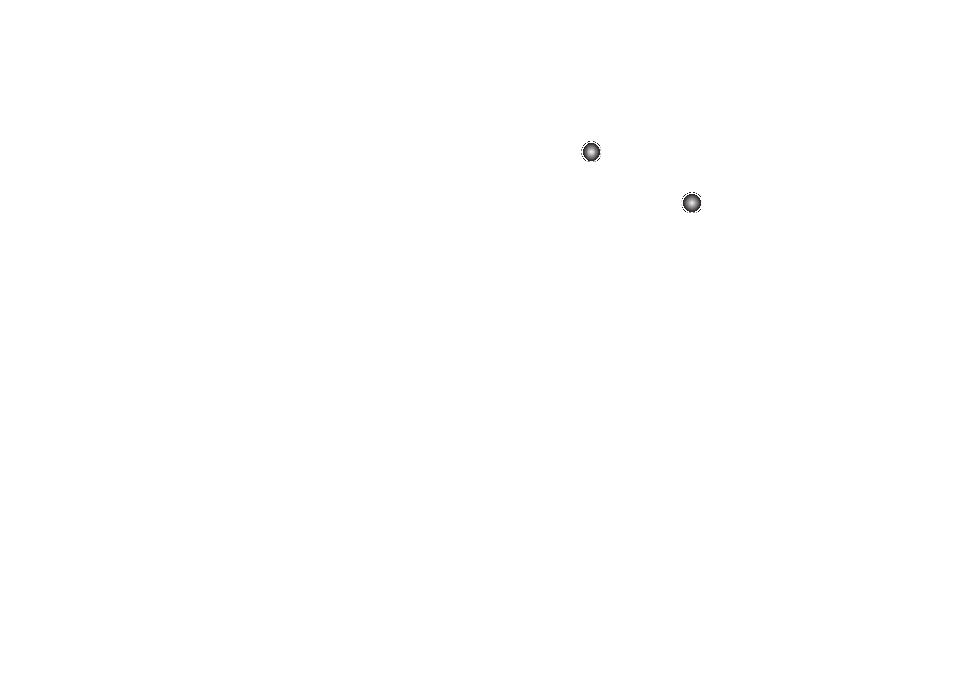
Using the Applications 88
•
Effects: allows you to choose a custom color tone for your photo.
Choose from the following Effects Mode.
–
No Effects: automatically adjust the picture for the best quality
available.
–
Black & White: removes all color and display the picture as black and
white.
–
Sepia: adds a sepia tint to the picture. This is the common orange tint
that was popular in early photography.
–
Negative: changes the image to a negative image display.
•
Help: allows you to see the shortcuts for various options, and to see a
brief description.
•
Settings: allows you to change the default settings of the camera
options.
Camera Options
Camera options available after the photo has been taken and you
are still at the viewfinder screen are:
•
Take photo: allows you to take another photo.
•
Send: allows you to send the photo via a message, a Bluetooth device,
or to HP’s Snapfish™ application.
•
Set as: allows you to set the photo as Wallpaper for your display, or as
a Caller ID.
•
Rotate: allows you to rotate the photo to landscape.
Accessing the Graphics Folder
1.
At the Idle screen, select Menu
➔
My Stuff
➔
Graphics and
press the
key.
2.
Use the Up or Down Navigation key to select a photo.
3.
To open the photo, press the
key.
Photo Options after Photo is Taken
If you navigate to the Graphics folder, the options before you
select a specific photo are:
•
Take Photo: allows you to take a photo.
•
Create Folder: allows you to create a new subfolder in the Graphics
folder.
Once you have selected a graphic, but not loaded it, the options
are:
•
View: allows you to view the photo.
•
Send: allows you to attach the graphic to a message, send it to a
Bluetooth device, or to send to the HP’s Snapfish™ photo service.
•
Set as: allows you to set the currently selected graphic to be displayed
on the Main Display or assigned to a Caller ID.
•
Move: allows you to move either a Selected or Multiple graphics to one
of the My Stuff (Phone) folders.
•
Copy: allows you to make a copy of the Selected or Multiple graphics
and then send it to one of the My Stuff (Phone) folders.
