Section 12: understanding your address book, Using contacts – Samsung SGH-A827DKAATT User Manual
Page 105
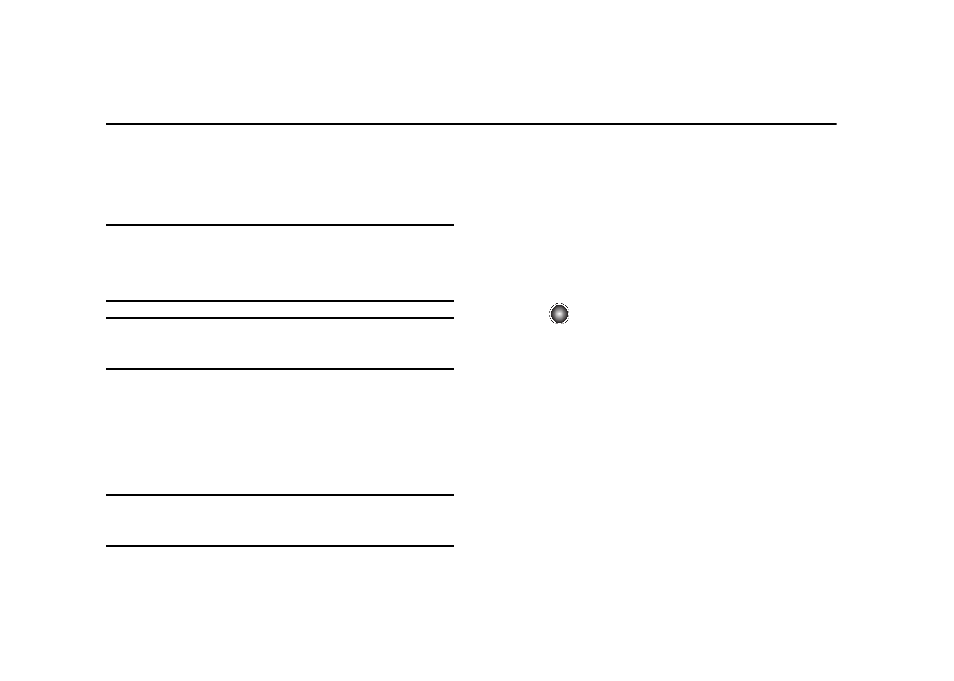
Understanding Your Address Book 102
Section 12: Understanding Your Address Book
This section allows you to manage your daily contacts by storing
their name and number in your Address Book, either on your
phone or on the SIM card. Address Book entries can be sorted by
name, entry, or group.
Note: When storing an Address Book entry into the SIM card, only the Name,
Phone Number, Group, and Slot location are initially displayed. To save
additional information for a particular contact, such as other phone
numbers, or e-mail, it is important to add new fields to that Contact
information.
Important!: If you move the SIM card to another phone that does not support
additional fields on the SIM card, additional information may not
be available.
Using Contacts
Dialing a Number from Address Book
Once you have stored phone numbers in the Address Book, you
can dial them easily and quickly by either using their SIM card
location number or by using the Search field to locate the entry.
Tip: The default Address Book entries are: Check Bill Balance - *225#,
Directory Assistance - 411, Pay My Bill - *729, View Data Usage -
*3282#, View My Minutes - *646#, Voice Connect - *08, *Now - *669.
Finding an Address Book Entry
You can store phone numbers and their corresponding names
onto the SIM card and phone’s on-board memory. They are
physically separate but are used as a single entity, called the
Address Book.
Depending on your particular SIM card, the maximum number of
phone numbers the SIM card can store may differ.
1.
At the Idle screen, select Menu
➔
Address Book, and press
the
key.
2.
In the Search field, enter the first few letters of the contact
name using the keypad (see “Using the Alphabet Input
Method” on page 46.). For more information on creating a
new Contact, see “Adding a New Contact” on page 104.
The Address Book entries are listed, starting with the first
entry matching your input. A message will tell you if no
entries match.
3.
To select a different entry, press the Up or Down Navigation
key until the entry you want is highlighted.
