Samsung SGH-A827DKAATT User Manual
Page 42
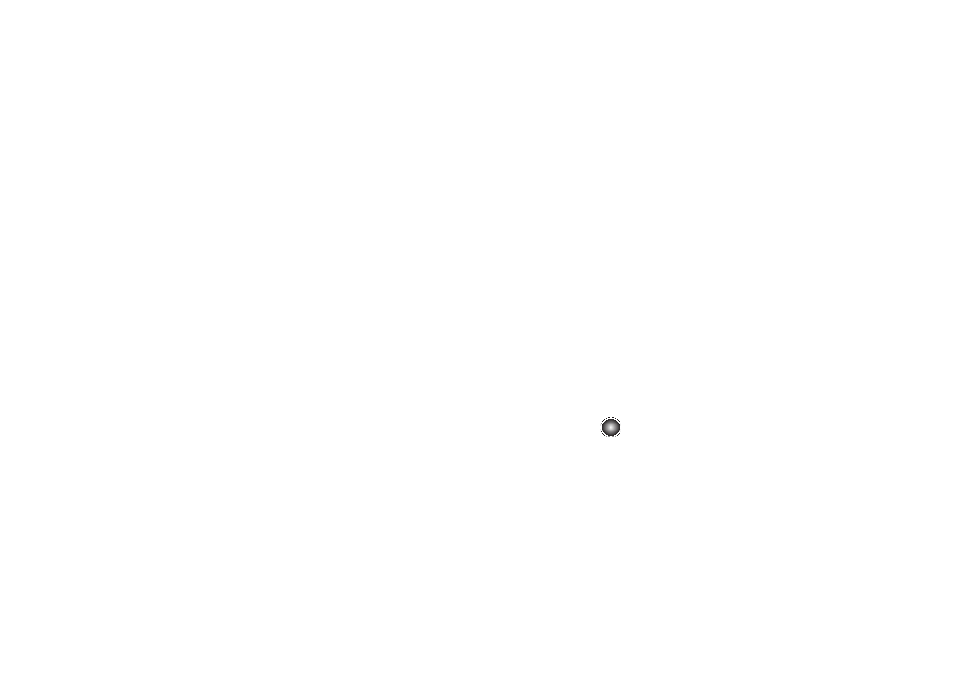
39
Jump to track time
This feature pauses the current media content and displays a
“Jump to track time” pop-up which allows you to enter an Hour,
Minute, and Second value which corresponds to the media’s
timeline.
If, as an example, the content is three minutes long, entering a
value of: 00:01:30, would cause the Media Player to begin
replaying the content from its half-way point.
1.
Use your keypad to enter a value for the Hour, Minute, and
Seconds.
2.
Press the Jump soft key to cause the Media Player to
resume playback at that value on the clip’s timeline.
- or -
3.
Press the Cancel soft key to go back to your media clip and
resume playback from its previous location.
Properties
Displays a Media Player window which gives file specific
information such as title, and Duration.
Settings
This feature pauses the content and navigates you to the Player
Settings menu where you can configure the Media Player’s
settings.
1.
Use the Up or Down Navigation key to increase/decrease
the current volume setting for the player while in Full
Screen mode or Normal View mode. Use the Right or Left
Navigation key to fast forward or rewind in the video clip.
2.
Press the Save soft key to save your changes
- or -
3.
Press the Back soft key to resume your media playback
without saving your changes.
Cellular Video Settings
This feature allows you to configure the current server profile
being used by the
key to access the
on-board WAP. For more
information, refer to “Changing the WAP Profiles” on page 66.
Full Screen/Normal View Mode
This option allows you to set the video to be viewed in Full
Screen mode or in the Normal View mode. The default mode is
Normal View.
