Samsung SGH-A827DKAATT User Manual
Page 43
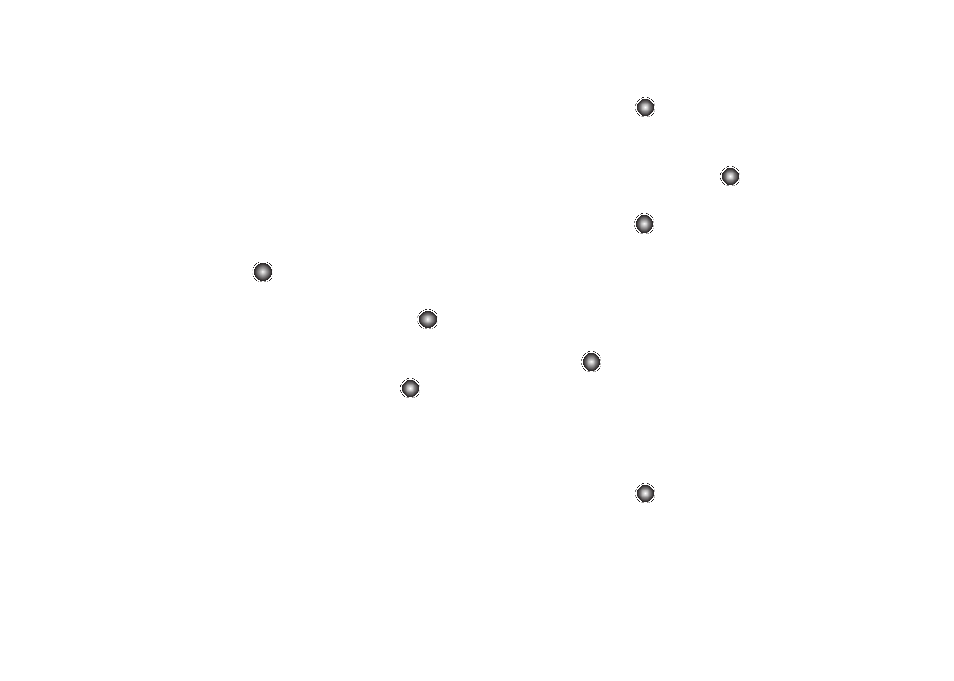
Cellular Video 40
Using the Video Categories
This grouping of media categories provides access to an
additional listing of streaming media. Where the previous
Favorites list of media stream can be user edited and updated,
this list of categories is defined by Cellular Video’s homepage and
can not be changed.
Viewing a Video Clip
1.
At the Idle screen, select Menu
➔
TV and Video
➔
Cellular
Video and press the
key.
2.
Use the Up or Down Navigation key to highlight the video
clip from within the Favorites section and press the
key.
3.
After the stream is buffered into memory, you can choose
to either Pause or play the content. Pressing the
key
toggles the Play and Pause functionality.
Customizing Cellular Video
Updating the Favorites List
The list of media providers which display in the Favorites section
of the Cellular Video homepage can be edited and changed by
the user.
1.
At the Idle screen, select Menu
➔
TV and Video
➔
Cellular
Video and press the
key.
2.
Use the Up or Down Navigation key to highlight the Edit
button from the upper-right of the homepage (adjacent to
the My Favorites title) and press the
key.
3.
From Customize Cellular Video
➔
Options
➔
Edit My
Favorites, press the
key.
4.
Navigate to the Add to Favorites section of the page and
highlight one the additional streaming media channels
which are not currently in your Favorites list (ex: Cartoon
Network).
5.
Press the Options soft key. Highlight Add to Favorites and
press the
key.
Adding a Video Alert
When new media is available for upload to your phone (such as
breaking news), you can set your phone to notify you of the new
available content.
1.
At the Idle screen, select Menu
➔
TV and Video
➔
Cellular
Video and press the
key.
