Vibrate, Volume, Phone ringtone – Samsung SCH-R680WRAUSC User Manual
Page 92
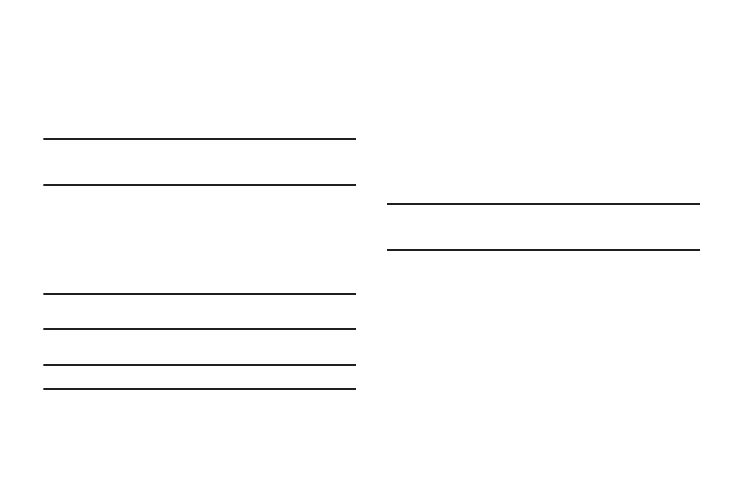
88
Vibrate
When enabled, your phone vibrates to alert you to incoming calls,
as well as playing the call ringtone.
ᮣ
From the Settings menu, touch Sound settings
➔
Vibrate to
set your phone to Always vibrate, Never vibrate, vibrate
Only in Silent mode, or Only when not in Silent mode.
Note: The Phone vibrate setting is independent of other call sounds settings.
For example, if you have Silent mode enabled with Phone vibrate, your
phone won’t play a ringtone, but will vibrate for an incoming call.
Volume
Adjust the volume levels for incoming call ringtones, media, and
alarms.
1.
From the Settings menu, touch Sound settings
➔
Volume.
2.
Touch and drag the slider to set Ringtone volume.
Note: You can also adjust Ringtone volume from the Home screen by
pressing the Volume Key.
3.
Touch and drag the slider to set Media volume.
Note: You can set Media volume during playback by pressing the Volume Key.
4.
Touch and drag the slider, or press the Volume key, to set
Alarm volume.
5.
Touch Use incoming call volume for notifications to set
notification tones to the same volume as the incoming call
ringer. (When enabled, a check mark appears in the check
box.)
– or –
Touch and drag the slider to set Notification volume.
6.
Touch OK to save your setting(s).
Phone ringtone
Choose a default ringtone for incoming voice calls.
Tip: You can also set songs as ringtones for all calls, or for a selected
contact. (For more information, refer to “Setting a Song as a Ringtone”
on page 57.)
1.
From the Settings menu, touch Sound settings
➔
Phone ringtone.
2.
Touch a ringtone to hear a sample and select it.
3.
Touch OK to save the setting.
