Using the numeric keyboard, Editing keyboard, Using swype speech recognition – Samsung SCH-R680WRAUSC User Manual
Page 44: Entering text using the android keyboard, Configuring android keyboard
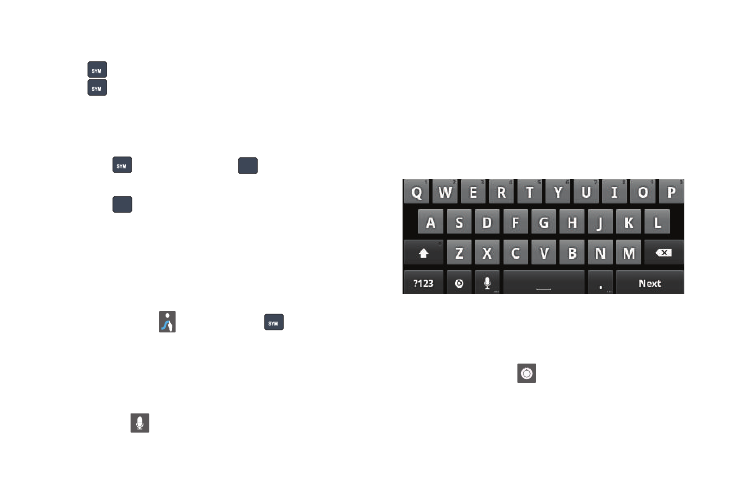
40
•
Touch and hold on a key until a menu of all characters available on that
key appears, then touch a character to enter it.
•
Touch
to switch to Symbol mode, then touch a key.
•
Touch
➔
Shift, then touch the corresponding key.
Using the Numeric Keyboard
Switch to a Numeric Keyboard, to quickly enter numbers and
mathematical operators:
ᮣ
Touch
, then touch and hold
.
To return to the alphabetic keyboard:
ᮣ
Touch .
Editing Keyboard
The Editing Keyboard provides a quick way to move the cursor
and highlight text. If the application in which you are working
supports editing, you can cut, copy or paste highlighted text.
To access the Editing Keyboard:
ᮣ
Swype from the
Swype key to the
SYM key.
Using Swype Speech Recognition
Enter text by speaking. Swype recognizes your speech and
enters text for you.
To use Speech recognition:
ᮣ
Touch the
Speech Recognition key.
At the Speak now prompt, speak the text you want to enter.
Entering Text Using the Android Keyboard
The Android Keyboard is a custom on-screen QWERTY keyboard,
featuring predictive text. Input characters by tapping the
on-screen keys with your finger, or use speech recognition.
As you enter characters, predictive text matches your key
touches to common words and displays them. Select a word
from the display to insert it into your text.
Configuring Android Keyboard
Configure the Android Keyboard to your preferences.
•
For more information, see “Android keyboard” on page 99
•
While entering text, touch
, then touch Android keyboard
settings.
123
ABC
ABC
i
