Adding a corporate exchange account, Managing a corporate exchange account – Samsung SCH-R680WRAUSC User Manual
Page 36
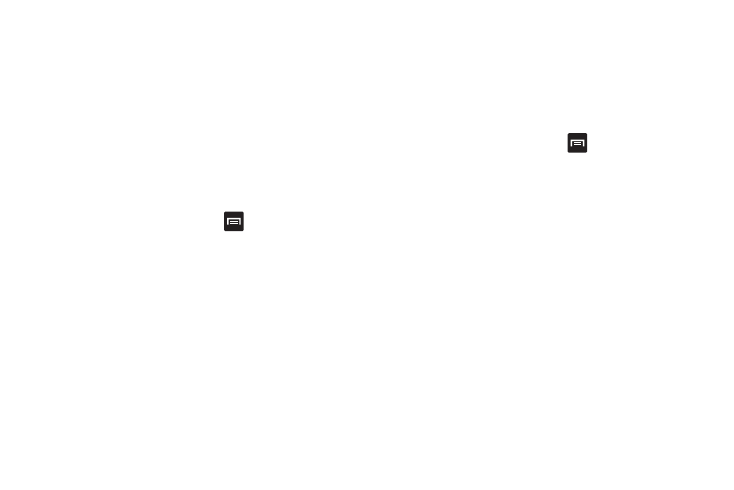
32
3.
Tap a setting to enable or disable synchronization. When
enabled, a check mark appears in the check box:
• Sync Books: When enabled, synchronizes your Google eBooks
library’s list with your phone’s eBooks library list.
• Sync Contacts: When enabled, synchronizes your Google contacts
with your phone’s Contacts.
• Sync Gmail: When enabled, synchronizes your Gmail messages on
your phone.
• Sync Calendar: When enabled, synchronizes your Google calendar
with your phone.
Adding a Corporate Exchange account
1.
From the Home screen, touch
Menu, then touch
Settings
➔
Accounts & sync.
2.
Touch Add account
➔
Corporate.
3.
At the Add an Exchange account screen, enter your Email
address and Password, then touch Next.
4.
At the Server settings screen, enter/change server settings,
then touch Next. The phone communicates with the server
to confirm your account.
5.
At the Account options screen, select account settings,
then touch Next.
6.
At the Set up email screen, enter a name for the account
(this name will display on screen). Touch Done.
7.
At the Activate account administration screen, follow the
prompts and touch Done.
8.
Your Corporate account appears in the Manage accounts
area of the Accounts & sync settings screen, and in the
Email application.
Managing a Corporate Exchange account
1.
From the Home screen, touch
Menu, then touch
Settings
➔
Accounts & sync.
2.
Touch your Corporate account to display settings, then
touch Account settings for these settings:
• General settings
–
Account name: Enter a name to identify the account.
–
Your name: Enter your name, to be used in outgoing emails.
–
Signature: Enter the signature you want to appear at the bottom of all
of the emails you send.
–
Amount to synchronize: Choose a time period to determine how
many days’ email will synchronize.
–
Inbox check frequency: Choose a frequency for the phone to check
the server for new emails.
–
Default account: Touch to assign or un-assign this account as the
default account for sending email from your phone.
• Notification settings
–
Email notifications: Enable or disable display of a new email icon in
the Annunciator line when new mail arrives.
