Section 5: entering text, On-screen qwerty keyboard, Text input methods – Samsung SCH-R680WRAUSC User Manual
Page 42: Changing the input method, Entering text using swype
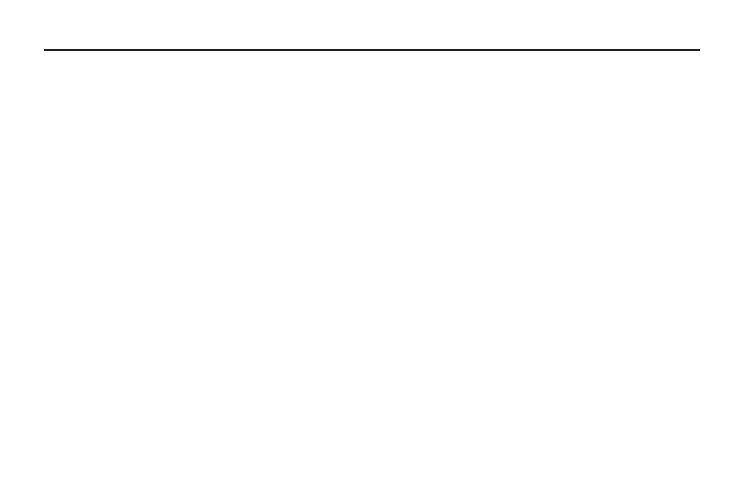
38
Section 5: Entering Text
This section describes how to enter words, letters, punctuation
and numbers or ideographic characters when you need to enter
text.
On-screen QWERTY Keyboard
Your phone uses an on-screen QWERTY keyboard for text entry.
Use the keyboard to enter letters, punctuation, numbers, and
other characters into text entry fields or applications. Access the
keyboard by touching any text entry field.
The on-screen QWERTY keyboard displays at the bottom of the
screen. By default, when you rotate the phone, the screen
orientation updates to display the keyboard at the bottom of the
screen.
Text Input Methods
Your phone offers two text input methods:
•
Swype: Swype is a new text input method that allows you to enter
words by gliding your finger over the on-screen QWERTY keyboard,
lifting your finger between words. You can also enable Word
prediction, which matches your key touches to common words.
•
Android Keyboard: The Android Keyboard is a on-screen QWERTY
keyboard that allows you to enter text by touching keys on the screen.
Android Keyboard includes predictive text, which matches your key
touches to common words so that you can select the word to enter it
into your text.
Changing the Input Method
When entering text, you can select the text input method.
1.
Touch and hold on a text input field, then select Input
method. The following options are available:
• Android keyboard
• Swype
2.
Touch the desired input method. The selected keyboard
appears at the bottom of the screen.
Entering Text Using Swype
Swype is a new way to enter text on touch screens. Instead of
touching each key, use your finger to trace over each letter of a
word. For each word, place your finger on the first letter and glide
to the subsequent letters, lifting on the last letter.
