Updating contacts from call log, Contacts display options, Joined contacts – Samsung SCH-R680WRAUSC User Manual
Page 39: Joining contacts
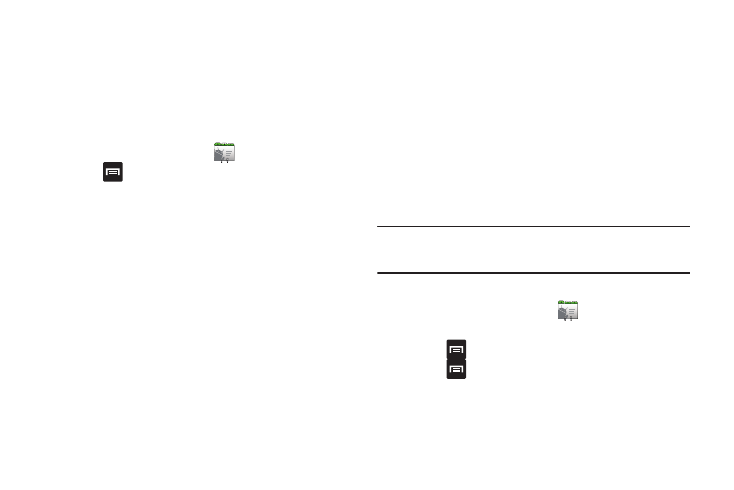
Accounts and Contacts 35
Updating Contacts from Call log
Save a phone number from a recent call record to create a new
contact, or update an existing contact.
For more information, see “Creating or Updating Contacts Using
Call Log” on page 29.
Contacts Display Options
1.
From the Home screen, touch
Contacts.
2.
Touch
Menu, then touch Display options to set these
options:
• Touch Only contacts with phones to restrict display to contacts
with phone numbers.
• Touch Sort list by to select to list contacts by First name or Last
name.
• Touch View contact names as to select to show contact names
First name first or Last name first.
• Touch an account to choose contacts for display by group, if
available, and/or to choose display categories.
3.
Touch Done to save options.
Joined Contacts
Your phone can synchronize with multiple accounts, including
Google, Corporate Exchange, and other email providers. When
you synchronize contacts from these accounts with your phone,
you may have multiple contacts for one person.
Linking imported contact records to a phone contact allows you
to see all the contact’s numbers and addresses together in one
Contact entry. Linking also helps you keep your contacts
updated, because any changes that your contacts make to their
information in the respective accounts is automatically updated
the next time you synchronize with the account.
Note: Phone contacts are always the primary contact for linking. You can link
imported contacts to a Phone contact, but the Phone contact will
always display; the imported contact will show as the linked contact.
Joining contacts
1.
From the Home screen, touch
Contacts.
2.
Touch a Contact to display its information.
3.
Touch
Menu
➔
Edit contact.
4.
Touch
Menu
➔
Join.
5.
Touch another contact to link it to the Phone contact.
