Touch screen display, Features, Display settings – Samsung SCH-R680WRAUSC User Manual
Page 20
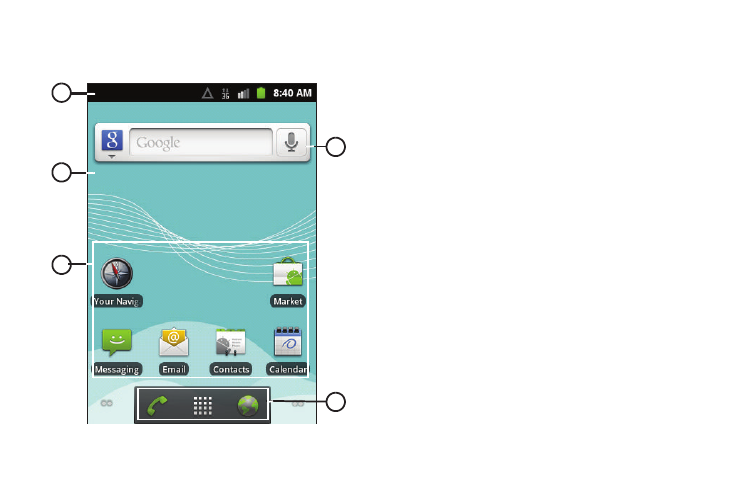
16
Touch Screen Display
Your phone’s touch screen display is the interface to its features.
Features
1.
Annunciator Line: Presents icons to show network status,
battery power, and connection details. (For more
information, refer to “Annunciator Line” on page 17.)
2.
Home screen: The starting point for using your phone.
Place icons, widgets, and other items to customize your
phone to your needs. (For more information, refer to
“Home Screen” on page 20.)
3.
Shortcuts: Shortcuts to applications and folders on your
phone. You can add more shortcuts by using the Add to
Home screen menu. (For more information, refer to
“Customizing the Home Screen Panels” on page 22 and
For more information, refer to “Adding Shortcuts to a Home
Screen panel” on page 22.)
4.
Primary Shortcuts: Shortcuts to your phone’s common
features. (For more information, refer to “Primary
Shortcuts” on page 21.)
5.
Widget: Application that runs on a Home screen panel. This
widget is found on this Home screen panel by default. (For
more information, refer to “Adding Widgets to a Home
Screen panel” on page 23.)
Display settings
You can customize display settings to your preferences. (For
more information, refer to “Display settings” on page 90.)
1
2
3
4
5
