Viewing pictures, Sharing pictures and video, Setting a picture as wallpaper – Samsung SCH-R680WRAUSC User Manual
Page 65
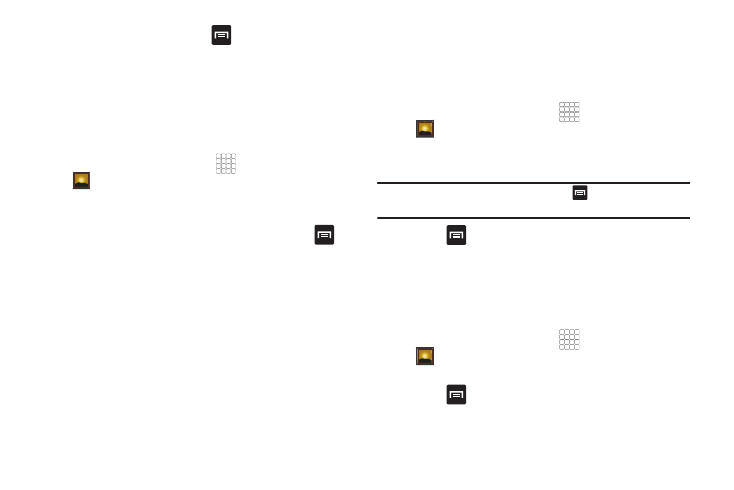
Pictures and Video 61
3.
While browsing videos, touch
Menu for these options:
• Share: Send the video using Bluetooth, Email, Gmail,
Messaging, YouTube, or Online Album.
• Delete: Erase the selected video(s) from the Gallery.
• More:
–
Details: View information about the video.
Viewing Pictures
1.
From the Home screen, select
Applications
➔
Gallery.
2.
Touch a category (such as, Camera or sdcard), then touch a
picture to view.
3.
While viewing a picture, tap on the screen or touch
Menu for options:
• Share: Share the selected picture via Bluetooth, Email, Gmail,
Messaging, Picasa, or Online Album.
• Delete: Erase the picture.
• More:
–
Details: Display information about the picture.
–
Set as: Assign the picture as a Wallpaper, or as Contact icon..
–
Crop: Drag the edges of the crop tool to select an area of the
picture, then touch Save to save just the selected area, removing
the rest of the picture.
–
Rotate left: Change the orientation of the picture.
–
Rotate right: Change the orientation of the picture.
Sharing pictures and video
Share pictures and videos via Email, AllShare, Bluetooth,
Messaging, Picasa, or Gmail.
1.
From the Home screen, select
Applications
➔
Gallery.
2.
Touch a category (such as, Camera or sdcard), then touch a
picture or video to select it.
Tip: To select multiple pictures or videos, touch
Menu, touch thumbnails
to mark them, then touch Share.
3.
Touch
Menu
➔
Share.
• Share: Share the selected picture using Bluetooth, Email, Gmail,
Messaging, Picasa, or Online Album.
• Share: Send the video using Bluetooth, Email, Gmail,
Messaging, YouTube, or Online Album.
Setting a Picture as Wallpaper
1.
From the Home screen, select
Applications
➔
Gallery.
2.
Touch a category, then touch a picture to select it.
3.
Touch
Menu
➔
More
➔
Set as
➔
Wallpaper.
4.
Use the crop tool to edit the picture, then touch Save to set
the edited picture as the Home screen wallpaper.
