Market, Messaging, Music – Samsung SCH-R680WRAUSC User Manual
Page 78: My files, Market messaging music my files
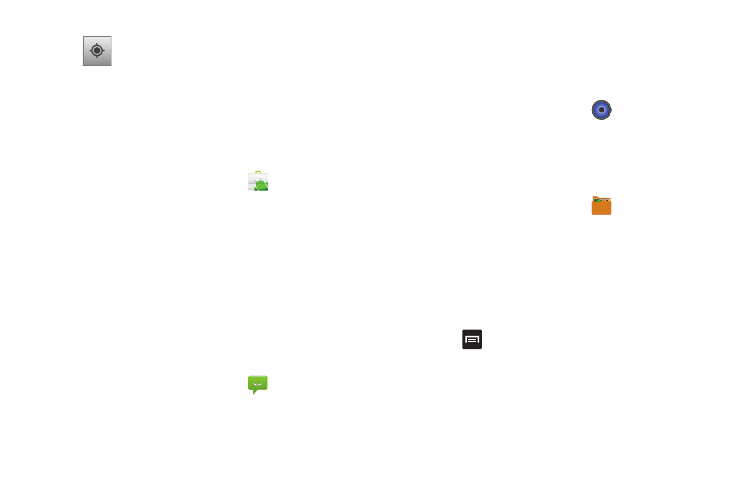
74
Market
Browse for new Android applications, games or downloads for
your phone.
You’ll need to have a Google account set up on your phone to
download a new application.
1.
From the Applications menu, touch
Market.
2.
The first time you open Market, read the Terms of Service,
then touch Accept to continue.
3.
Browse for items to install or upgrade downloads:
• Apps: New applications.
• Games: New games.
• My apps: Display requested downloads, plus available updates to
applications installed on your phone.
Messaging
Exchange Text and Multimedia messages with other devices. (For
more information, refer to “Messaging” on page 42.)
ᮣ
From the Applications menu, touch
Messaging.
Music
Play music files from an optional, installed memory card. (For
more information, refer to “Music Player” on page 56 and to
“Memory Card” on page 11.)
ᮣ
From the Applications menu, touch
Music.
My Files
Find, view and manage files stored on an optional installed
memory card. If the file is associated with an application on your
phone, you can launch the file in the application.
1.
From the Applications menu, touch
My Files.
2.
Tap a folder and scroll down or up until you locate a file.
3.
Touch a file to launch it in the associated application (if the
file is associated with an application).
4.
While browsing files, use these controls:
• Touch Up to go back up to a higher directory.
• Touch Home to go back to the root directory.
• Press
Menu for these options:
–
Share: Upload the file via Bluetooth, Email, Gmail, Messaging, Picasa,
or YouTube.
–
Create folder: Create a new folder for storing files.
–
Delete: Erase selected file(s).
–
View by: Display files as a List, as a List and details, or as Thumbnails.
My Location: When selected, the location
displays on the map with a blinking blue arrow.
