Portable wi-fi hotspot, Portable wi-fi hotspot on or off, Connecting to your portable wi-fi hotspot – Samsung SCH-R680WRAUSC User Manual
Page 69: Portable wi-fi hotspot settings, Tethering
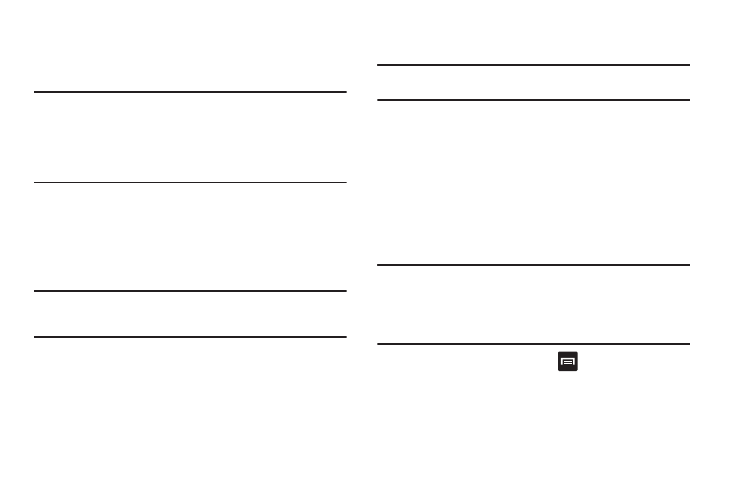
Connections 65
Portable Wi-Fi Hotspot
Use Portable Wi-Fi Hotspot to share your phone’s internet
connection with a PC or other device through Wi-Fi.
Note: To use Portable Wi-Fi Hotspot, you need the Portable Wi-Fi Hotspot
feature from your wirelesss provider. Contact your wireless provider
for more information.
Portable Wi-Fi Hotspot consumes battery power and uses data service.
While the Portable Wi-Fi Hotspot is active, your phone’s applications
will use the Portable Wi-Fi Hotspot data feature allowance.
Portable Wi-Fi Hotspot On or Off
1.
From the Settings screen, touch Wireless & networks
➔
Portable Wi-Fi Hotspot.
2.
Touch Portable Wi-Fi Hotspot to turn Portable Wi-Fi Hotspot
On or Off. When on, a check appears in the checkbox.
Note: Using your phone as a mobile hotspot consumes battery power and
increases your data usage. Roaming while using your phone as a
mobile hotspot will incur extra data charges.
Connecting to Your Portable Wi-Fi Hotspot
1.
From a Wi-Fi compatible device, scan for Wi-Fi hotspots.
By default, your phone’s Portable Wi-Fi Hotspot SSID
appears as SCH-R680xxx. (To change your phone’s SSID,
see “Portable Wi-Fi Hotspot Settings” on page 81.)
2.
Select your phone’s Portable Wi-Fi Hotspot. You are
prompted to enter a password.
Tip: By default, your phone’s mobile hotspot password is your phone
number.
The Wi-Fi compatible device can now access the Internet
through your phone’s Portable Wi-Fi Hotspot.
Portable Wi-Fi Hotspot Settings
For information on setting up your phone as a Portable Wi-Fi
Hotspot, see “Portable Wi-Fi Hotspot Settings” on page 81.
Tethering
Use Tethering to share your device’s 3G internet connection with
another device that connects to your device via USB cable.
Note: To use Tethering, you need the data service plan from your wirelesss
provider. Contact your wireless provider for more information.
Tethering consumes battery power and uses data service. While the
Tethering is active, your phone’s applications will use the Tethering
data feature allowance.
1.
From the Home screen, touch
Menu
➔
Settings
➔
Wireless & networks
➔
Tethering.
2.
Connect another device (such as a personal computer) to
the phone using the USB data cable.
