Contacts, Creating contacts – Samsung SCH-R680WRAUSC User Manual
Page 37
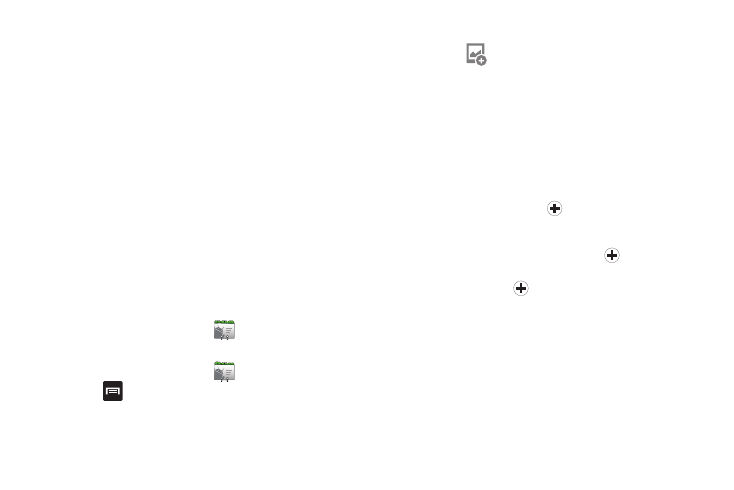
Accounts and Contacts 33
–
Select ringtone: Assign a ringtone for new email notifications.
–
Vibrate: Enable or disable vibration with new email notifications.
• Server settings
–
Incoming settings: Modify server settings.
–
Sync contacts: When enabled, synchronizes your Exchange contacts
with your phone’s Contacts.
–
Sync Calendar: When enabled, synchronizes your Exchange calendar
with your phone.
3.
Under Data & synchronization, configure these settings:
• Sync Contacts: When enabled, synchronizes your Exchange
contacts with your phone’s Contacts.
• Sync Calendar: When enabled, synchronizes your Exchange
contacts with your phone.
4.
To remove an account from your phone, tap Remove
account.
Contacts
To access Contacts:
ᮣ
From the Home screen, touch
Contacts.
Creating Contacts
1.
From the Home screen, touch
Contacts.
2.
Touch
Menu
➔
New contact.
3.
At the Create contact under account prompt, touch an
account for saving the contact to.
4.
Touch contact fields to enter information:
• Touch the
picture ID box to choose a picture to identify the
contact.
• Touch First name, then enter a first name for the contact.
• Touch Last name, then enter a last name for the contact. After
entering a last name, touch the down arrow to enter a Name
Prefix, Middle name, Name suffix, Phonetic given name,
Phonetic middle name, and/or Phonetic family name.
• Touch Phone number to enter a phone number, then touch the
Label button to choose a label, from Home, Mobile, Work, Work
Fax, Home Fax, Pager, Other, or Custom to create a custom label.
To add another number, touch
.
• Touch Email to enter an email address, then touch the Label button
to choose a label, from Home, Work, Other, or Custom to create a
custom label. To add another address, touch
.
• Touch Postal address to enter the contacts address.To add another
Postal address, touch
.
• Touch Organization to enter the Contact’s organization name and
title.
