Google talk – Samsung SCH-R680WRAUSC User Manual
Page 52
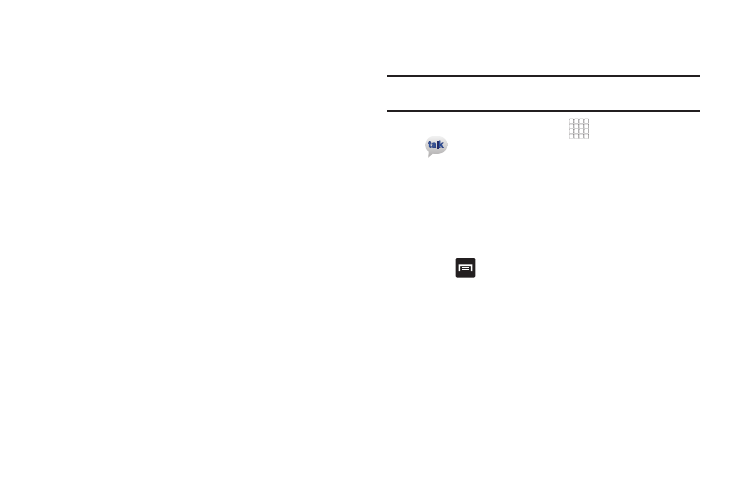
48
–
Default account: When enabled, this account is the default account
for sending email from your phone.
• Notification settings:
–
Email notifications: Enable or disable alerts in the Status Bar.
–
Select ringtone: Choose a ringtone to use for new email alerts.
–
Vibrate: Enable or disable vibration with new email alerts.
• Server settings:
–
Incoming settings: Modify incoming email server settings.
–
Outgoing settings (Public Email accounts only): Modify outgoing email
server settings.
–
Sync contacts (Corporate Email accounts only): When enabled,
synchronizes your Exchange or Google contacts with your phone’s
Contacts.
–
Sync calendar (Corporate Email accounts only): When enabled,
synchronizes your Exchange or Google calendar with your phone.
Google Talk
Chat with other Google Talk users.
Tip: Talk requires that you have a Google account. For information on setting
up a Google account, see “Adding a Google account” on page 31
1.
From the Home screen, select
Applications
➔
Talk.
2.
If you have already set up your Google account, you are
automatically logged in. If you do not have a Google
account, you can touch Create to create a new Google
account.
3.
Use the application’s on-screen controls to chat with other
Google Talk users.
4.
Touch
Menu to select All or Most Popular friends, Add
friends, Search for friends, Sign out, change Talk settings,
Close all chats, or review lists of Invites that are pending or
Blocked friends.
