Camera, City id, Clock – Samsung SCH-R680WRAUSC User Manual
Page 74: Contacts, Daily perks, Downloads
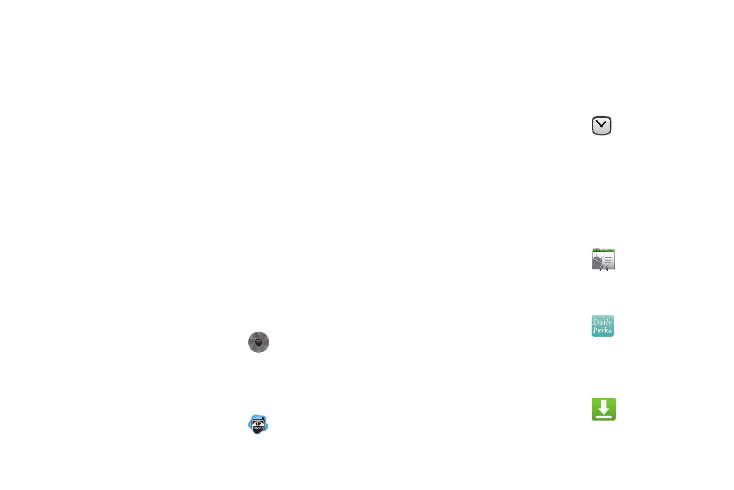
70
–
Use home time zone: Displays calendars and event times in your
home time zone when traveling.
–
Home time zone: Set the home time zone to use when you have
enabled the Use home time zone option described above.
• Reminder settings
–
Set alerts & notifications: Set event alarms to play an Alert tone, to
show a Status bar notification, to Off.
–
Select ringtone: Choose the default ringtone that sounds for event
alarms.
–
Vibrate: Set event alarms to vibrate Always, Only when silent, or
Never.
–
Default reminder time: Set the time before an event that you will
receive a reminder.
• About
–
Build version: Displays the Calendar build version.
Camera
Take pictures and record video with your phone’s built in Camera.
(For more information, refer to “Camera” on page 58.)
ᮣ
From the Applications menu, touch
Camera.
City ID
Subscribe to City ID to display city and state for incoming calls,
and to look up city and state information for phone numbers.
ᮣ
From the Applications menu, touch
City ID.
Clock
The Clock application provides a full-screen display of time, day
and date, as well as weather information for your location. Clock
also lets you set multiple Alarm clocks, You can set alarms to go
off once, or to repeat on specified days.
ᮣ
From the Applications menu, touch
Clock.
The Clock screen appears in the display with Alarm,
Slideshow, Music, and Home shortcuts at the bottom of the
screen.
Contacts
Create and maintain a phonebook of Contact information. (For
more information, refer to “Contacts” on page 33.)
ᮣ
From the Applications menu, touch
Contacts.
Daily Perks
View helpful tips, discounts, local weather, news, and more.
ᮣ
From the Applications menu, touch
Daily Perks.
Downloads
Lists files you have downloaded to your phone. You can select
Internet Downloads or Other Downloads.
ᮣ
From the Applications menu, touch
Downloads.
