Section 11: applications, Accessing applications, Managing the applications screen – Samsung SCH-R680WRAUSC User Manual
Page 72: Amazon.com, Android games, Appstore, Audible
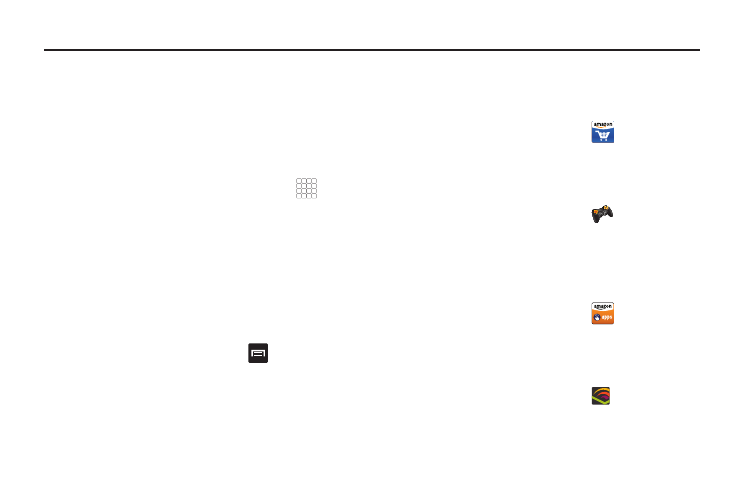
68
Section 11: Applications
Applications display on the Applications menu to provide access
to your phone’s applications.
You can also place shortcuts to applications on the Home screen,
for quick access to the application. (For more information, refer
to “Adding Applications to a Home Screen panel” on page 25.)
Accessing Applications
1.
Navigate to a Home screen panel, then touch
Applications.
2.
Sweep your finger up or down to scroll the Applications
screens.
3.
Touch an application’s icon to launch the application.
Managing the Applications Screen
You can review individual application storage usage and system
access permissions. You can also Force an app to stop running,
clear its data, cache memory, and defaults.
1.
From the Applications menu, touch
Menu
➔
Manage
apps.
2.
Scroll through the apps list by swiping the display up and
down.
3.
Touch an app to launch its management screen.
Amazon.com
With Amazon.com, your can shop the Amazon.com web store
without launching the Browser.
ᮣ
From the Applications menu, touch
Amazon.com.
Android Games
Android Games launches the Browser and automatically takes
you to an Android games web site.
ᮣ
From the Applications menu, touch
Android Games.
Appstore
With Appstore, you can shop for, download, and launch
applications directly from the Amazon Appstore for Android
without using the Browser.
ᮣ
From the Applications menu, touch
Appstore.
Audible
With Audible, you can shop for, download, and listen to audio
books from your Audible.com account without using the Browser.
ᮣ
From the Applications menu, touch
Audible.
