Capturing video, Camcorder options, Gallery – Samsung SCH-R680WRAUSC User Manual
Page 64: Viewing videos
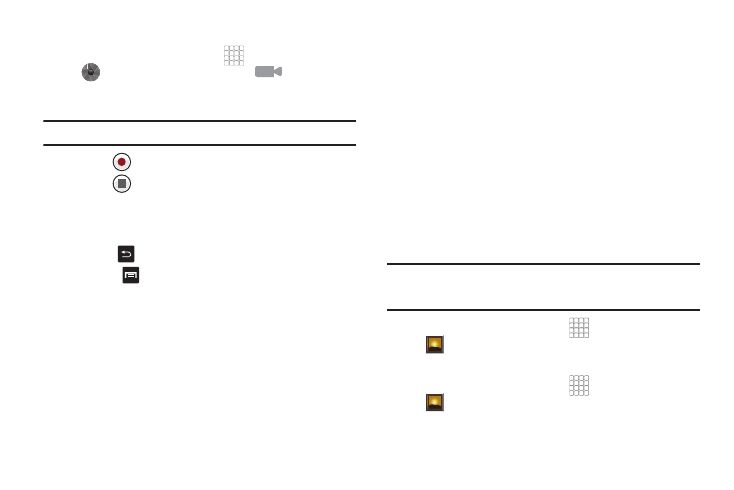
60
Capturing Video
1.
From the Home screen, touch
Applications
➔
Camera
➔
use the slider to select
Camcorder.
2.
Using the display as a viewfinder, compose your shot by
aiming the lens at the subject.
Note: To configure settings, see “Camcorder Options” on page 60.
3.
Touch
to start recording.
4.
Touch
to stop recording.
5.
After recording, touch Image Viewer to view the video.
While viewing the video, use these options:
• Touch Play to review the video.
• Touch
Back to return to the Camera to take more pictures.
• Touch
Menu to access the following options:
–
Touch Share to send the video via Bluetooth, Email, Gmail,
Messaging, YouTube, or Online Album.
–
Touch Delete to erase the video.
–
Touch More to access the additional option: Details.
Camcorder Options
Configure the camcorder.
ᮣ
While in Camcorder mode,touch an option to configure:
• Settings
–
Color effect: Apply special color effects to your pictures / videos (None,
Mono, Sepia, Negative, Aqua, or Sketch).
–
Camera settings: Restore to defaults.
• White balance: Select how the camera responds to available light
(Auto, Incandescent, Daylight, Fluorescent, or Cloudy).
• Video Quality: Control video clarity and duration [High (30m), Low
(30m), MMS (Low, 30s), or YouTube (High, 10m)].
Gallery
Use Gallery to view, capture, and manage pictures and videos.
Note: To take pictures or record video, you must install an optional memory
card in your phone. (For more information, refer to “Memory Card” on
page 11.)
ᮣ
From the Home screen, select
Applications
➔
Gallery.
Viewing Videos
1.
From the Home screen, select
Applications
➔
Gallery.
2.
Touch a category, then touch a video to play it.
