Gmail account settings – Samsung SCH-R680WRAUSC User Manual
Page 49
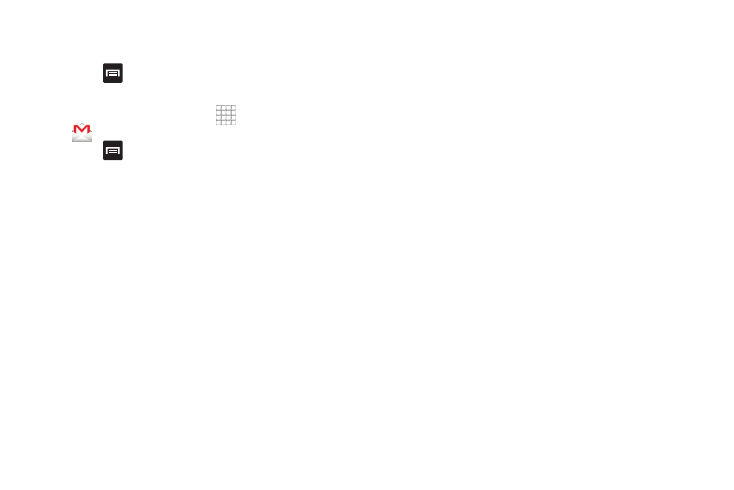
Messaging 45
• Discard: Close the message without saving.
• Help: Launches Browser with Google Mobile Help.
7.
Touch
Menu
➔
Send to send the message.
Gmail account settings
1.
From the Home screen, select
Applications
➔
Gmail.
2.
Touch
Menu for these options
• Refresh: Update Gmail on your phone from the Google servers.
• Compose: Create a new email.
• Accounts: View and choose from your Google account(s).
• Go to labels: View Google content by label.
• Search: Find Gmail items.
Touch More
➔
Settings for these additional options:
• General preferences:
–
Message Actions: Choose whether message actions Always show at
the top of the screen, Only show in portrait mode, or Don’t show.
–
Clear search history: Erase all your previous searches from memory.
–
Clear “Show pictures”: Reset the “Show pictures” automatically
setting for all senders to don’t show pictures automatically.
• Account settings:
–
Signature: Create a text signature to add to outgoing messages.
–
Confirm actions: Have your phone prompt you to confirm archivals,
deletions, and messages sent.
–
Reply all: When active, responding messages are sent to all
addressees by default.
–
Auto-advance: Choose whether to show a Newer or Older
conversation or a Conversation list after you delete or archive a
conversation.
–
Message text size: Choose Tiny, Small, Normal, Large, or Huge text
for your messages.
–
Batch operations: Allow changes to labels on more than one
conversation.
–
Sync inboxes and labels: Choose which labels are synchronized.
–
Email notifications: When enabled, notifications for new email
appears in the Notifications Panel.
–
Labels to notify: Select notification preferences for your synced Gmail
labels.
3.
Touch More
➔
Help to launch Browser with Google Mobile
Help.
4.
Touch More
➔
About to show Gmail version installed on
your phone.
