Copying fields or text, Copying text, Copying a hyperlink or url – Samsung SCH-R680WRAUSC User Manual
Page 56: Browser menu
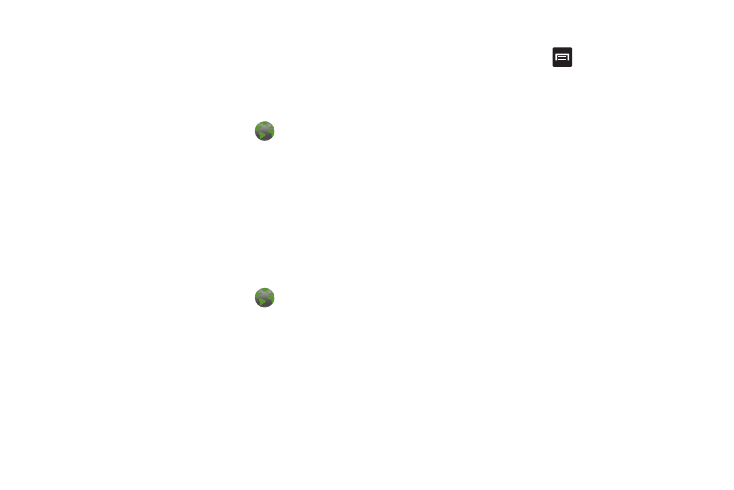
52
–
Set as homepage: Set this page as the default first page when
opening the Browser.
Copying Fields or Text
Copy information from a web page to the clipboard for pasting.
Copying text
1.
From any Home screen panel, touch
Browser.
2.
Browse to the desired web site.
3.
Touch and hold a populated text field, then touch Select
word / Select all, then touch and hold your selection.
4.
Touch Cut / Copy. The text is saved to the clipboard.
5.
To paste the copied text, navigate to the desired field (or to
another application), then touch and hold in a text field and
touch Paste.
Copying a hyperlink or URL
1.
From any Home screen panel, touch
Browser.
2.
Browse to the desired web site.
3.
Touch and hold on a hyperlink or URL for these options:
• Bookmark link: Create a bookmark to the page (without loading it).
• Save link: Save the linked page to Download history.
• Share link: Send the page’s URL via Bluetooth, Email, Gmail, or
Messaging.
• Copy link URL: Save the link’s URL to the clipboard.
Browser Menu
While viewing a web page, press
Menu for these options:
•
New window: Open a new browser window. The previous browser
windows remain open in the background (use the Windows option to
switch between windows).
•
Bookmarks: Create a bookmark for the current page or view your
current bookmarks.
•
Windows: Switch between windows, or open a new window.
•
Refresh: Update the current page’s content from the server.
•
Forward: Move forward to a previously-viewed page.
•
More:
–
Add bookmark: Create a bookmark on the Home screen.
–
Find on page: Search for content on the current page.
–
Select text: Select text to copy to your clipboard.
–
Page info: View information about the current page, including the URL.
–
Share page: Send the current page’s URL via Bluetooth, Email, Gmail,
or Messaging.
–
Downloads: View a list of downloads.
–
Settings: Customize the Browser (see Browser Settings below).
