Group members screen, Default schedule screen, Group members screen default schedule screen – Allied Telesis AT-WA1004G User Manual
Page 86
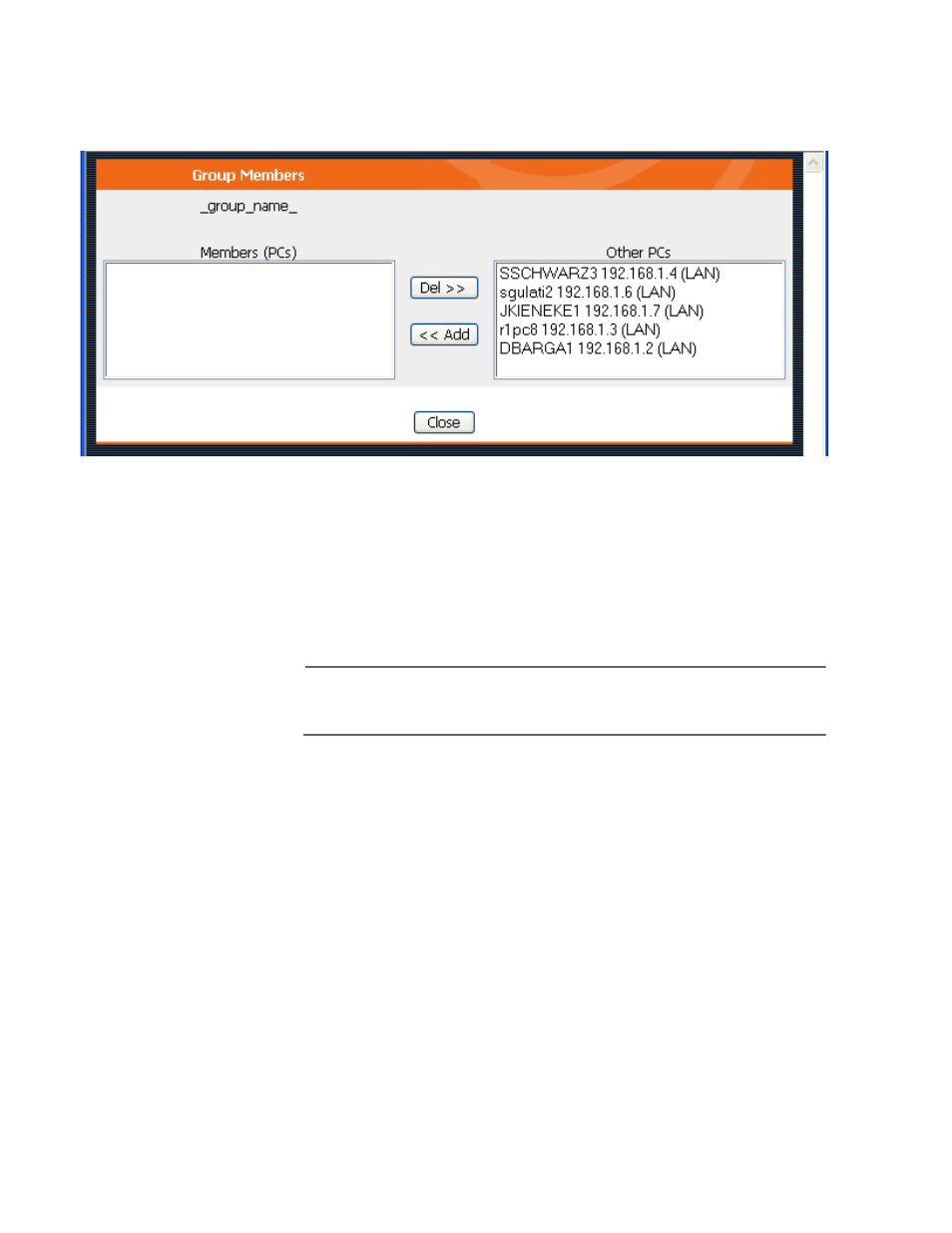
Advanced Features
86
Group Members
Screen
This screen is displayed when the Members button on the Access
Control screen is clicked and when selecting a group.
Figure 24 Group Members
Use this screen to add or remove members (PCs) from the current group.
❑ The “Del >>” button will remove the selected PC (in the Members
list) from the current group.
❑ The “<< Add” button will add the selected PC (in the Other PCs
list) to the current group.
Note
PCs not assigned to any group will be in the “Default” group. PCs
deleted from any other Group will be added to the “Default” group.
Default
Schedule Screen
This screen is displayed when the Define Schedule button on the Access
Control screen is clicked.
❑ This schedule can be (optionally) applied to any Access Control
Group.
❑ Blocking will be performed during the scheduled time (between
the “Start” and “Finish” times.)
❑ Two separate sessions or periods can be defined.
❑ Times must be entered using a 24 hour clock.
