Favorites, Ts. for, The group. for – Samsung GT-P6210MAEXAR User Manual
Page 69: More information, refer to “adding group members
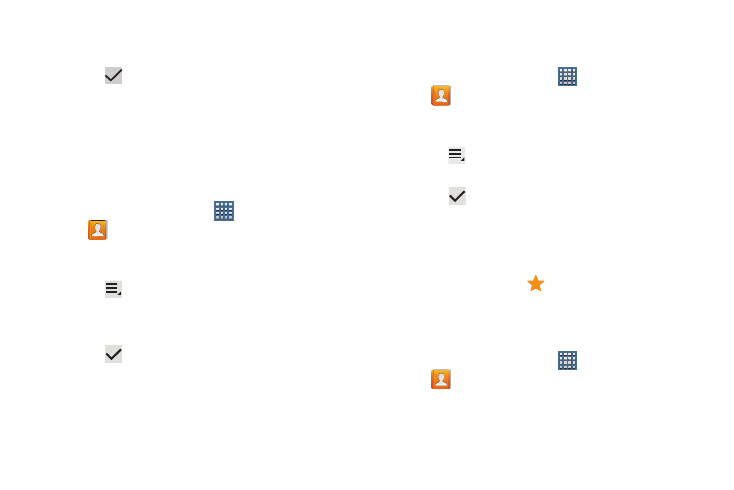
Contacts and Accounts 64
4. Touch Select all, Starred in Android, or the name of
each group to delete.
5. Touch
Delete to delete the groups. Choose from
Group only or Group and group members.
Adding Group Members
To add a contact to a group, just Edit a contact’s Group field.
For more information, refer to “Updating Contacts” on
page 58.
To add multiple contacts to a group:
1. From a Home screen, touch
Apps
➔
Contacts.
2. Touch Groups and then touch the group to which you
want to add members.
3. Touch
Menu ➔ Add member.
The contacts that can be added display.
4. Touch Select all or the name of each contact to add.
5. Touch
Done to add the contacts to the group.
Removing Group Members
To remove contacts from a group:
1. From a Home screen, touch
Apps
➔
Contacts.
2. Touch Groups and then touch the group from which you
want to remove members.
3. Touch
Menu ➔ Remove member.
4. Touch Select all or the name of each contact to remove.
5. Touch
Done to remove the contacts.
Contacts are removed from the group and the group
name is removed from each contact’s Group field.
Favorites
Mark contact records with a
gold star to identify them as
favorites.
Adding Favorites
To add a contact to the Favorites list:
1. From a Home screen, touch
Apps
➔
Contacts.
2. Touch a contact to display it.
