Pen memo – Samsung GT-P6210MAEXAR User Manual
Page 167
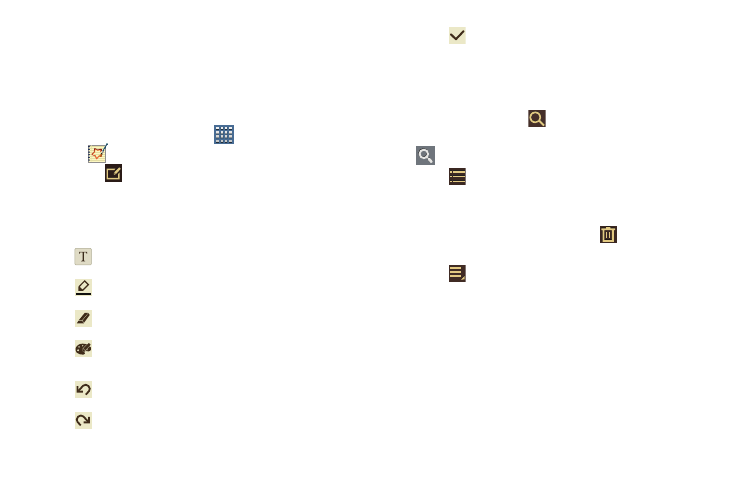
Applications and Widgets 162
Pen Memo
Create and manage memos that you create by typing text or
writing with your finger or a stylus. You can even draw and
save pictures as a memo. You can also share your memos.
Composing a Pen Memo
1. From a Home screen, touch
Apps
➔
Pen memo.
2. Touch
New pen memo.
3. Touch the Enter title field and use the keyboard to enter
a title for the memo.
4. Touch the body of the memo and then touch:
5. Touch
Done to save.
For more information, refer to “Entering Text” on page 45.
Pen Memo List Options
While viewing the list of Memos:
1. To find a memo, touch
Search, use the keyboard to
enter a key word or phrase to search for, and touch
on the keyboard to search.
2. Touch
List to view your memos in a list mode.
Touch an entry in the list on the left to view the memo
on the right of the screen.
3. To delete one or more memos, touch
Delete, select
one or all memos, and touch Delete.
4. Touch
Menu for the following options:
• Sort by: Set whether to sort the memo list by Date, Title, Text
first, Drawing first, or Auto tag first.
• Share via: Select one or all memos, touch Share, and then
touch AllShare, Bluetooth, Email, Gmail, Google+,
Photo editor, Picasa, Social Hub, or Wi-Fi Direct to send
memos to another device or another person.
Type the memo.
Write or draw with your finger or a stylus.
Erase writing or drawing.
Set Brush, Color, Pen size, Eraser size, and
Theme.
Undo the last writing or drawing.
Redo the last writing or drawing.
