Wallpapers, For more information, refer to – Samsung GT-P6210MAEXAR User Manual
Page 42
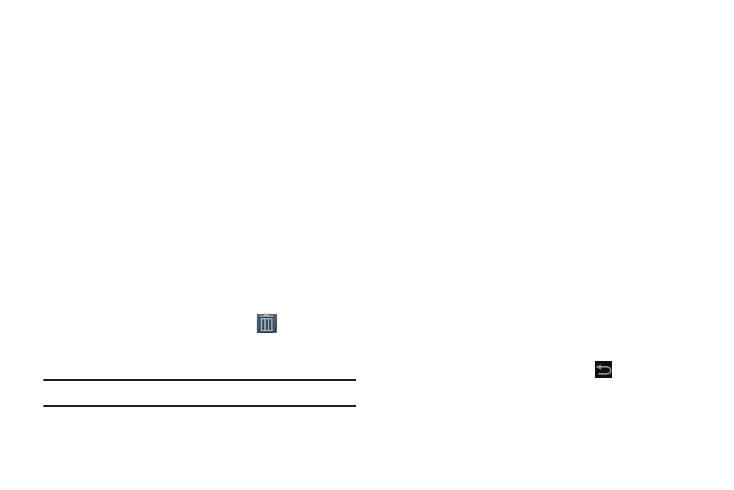
37
Managing Folders
To name a folder:
Ⅲ Touch the folder, touch the Unnamed folder field, and
use the keyboard to enter a name for the folder.
To add an App shortcut to a folder:
1. Add the App shortcut to the Home screen that the
folder is on.
2. Touch and hold the App shortcut, drag it to the folder,
and drop it.
To remove an App shortcut from a folder:
1. Touch the folder to view the contents.
2. Touch the App shortcut, drag it out of the folder, and
drop it on the Home screen.
Removing a Folder
Ⅲ Touch and hold the folder until the
Delete icon
displays, then drag the folder toward the top of the
screen and drop it over the Delete icon.
Note: Any App shortcuts in the folder are deleted.
Wallpapers
You can choose a picture to display on the Home Screen,
Lock screen, or on both the Home and Lock screens. Choose
from preloaded wallpaper images or select a photo you have
downloaded or taken with the Camera.
1. From a Home screen, touch and hold on the screen.
The Home screen options pop-up displays.
2. Touch Home screen, Lock screen, or Home and lock
screens.
The Select wallpaper from pop-up displays the
following options:
• Gallery: Access the Gallery to select a photo. Touch a photo to
select it. Crop and resize the picture, if desired. Touch Done to
save the picture as wallpaper. Touch Cancel to cancel.
• Live wallpapers: Choose from pre-loaded interactive animated
wallpapers. Touch a wallpaper to see an example. If available,
touch Settings to view options for the selection. Touch Set
wallpaper to save your choice.Touch
Back to return to
the Live wallpapers menu.
