Samsung GT-P6210MAEXAR User Manual
Page 28
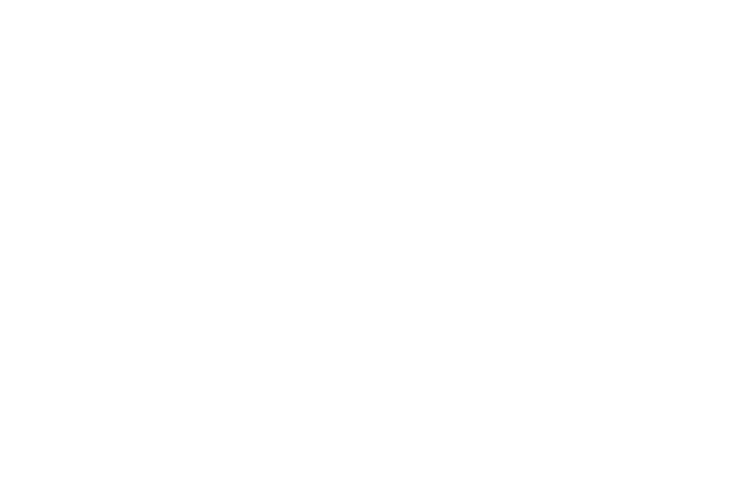
23
5. App Shortcuts: Shortcuts to common applications. For
more information, refer to “App Shortcuts” on
6. Apps: Display the Apps screen.
7. Back: Return to the previous screen or option.
8. Home: Display the central Home screen. Touch and
hold to display the Task Manager pop-up.
9. Navigation: Open a list of thumbnail images of apps
you have worked with recently. Touch an App to open
it. Touch and hold to display the Apps screen. Touch
and then touch Task manager to display the Task
Manager.
10. Quick Launch: This softkey can be set to launch several
different applications. The default setting is Screen
capture. For more information, refer to “Quick Launch”
11. Primary Shortcuts: Shortcuts to common features.
These shortcuts are found on the Home screen by
default. For more information, refer to “Primary
12. Mini App Tray: Shortcuts to apps that you can use
anytime, such as a calculator, email, and a music
player. For more information, refer to “Mini App Tray”
13. System Bar: The area along the bottom of the Home
screen where you can find navigation buttons and
icons that show notifications, battery power, and
connection details.
14. Notification Icons: Presents icons to show notifications
from the system or from an application. Touch a
Notification Icon to display more detail. For a list of
icons, see “Status Bar” on page 30.
15. Time: The current time. For more information, refer to
16. Status Icons: Indicate the status of your tablet. Touch
the Time / Status Icons area to display the Status
