Groups, P. for – Samsung GT-P6210MAEXAR User Manual
Page 68
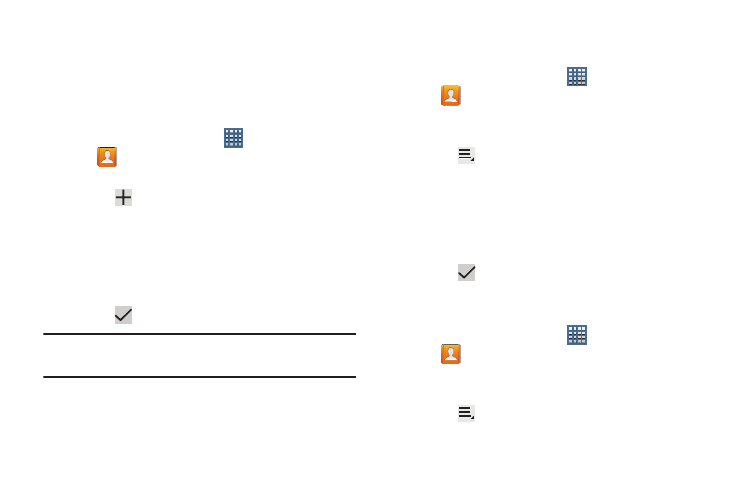
63
Groups
Assign contacts to Groups to make searching for contacts
faster or to quickly send messages to group members.
Creating a New Group
Create a new group when you add or edit a contact.
1. From a Home screen, touch
Apps
➔
Contacts.
2. Touch Groups above the Contacts List.
3. Touch .
4. Touch the Group name field and use the keyboard to enter a
new Group name.
5. Touch Add member to add a member to the group. For
more information, refer to “Adding Group Members”
6. Touch
Save to save the new group name.
Tip: Contacts can belong to more than one group. Just touch
the contact’s Groups field and touch each group.
Once you create a new group, the Contacts List can be set to
display only the contacts in that group. For more information,
refer to “Contacts Display Options” on page 59.
Renaming a Group
To rename a group that you created:
1. From a Home screen, touch
Apps
➔
Contacts.
2. Touch Groups and then touch the group you want to
rename.
3. Touch
Menu ➔ Edit.
4. Touch the Group name field and use the keyboard to enter a
new Group name.
5. Touch Add member to add a member to the group. For
more information, refer to “Adding Group Members”
6. Touch
Save to save the new group name.
Deleting Groups
To delete a group that you created:
1. From a Home screen, touch
Apps
➔
Contacts.
2. Touch Groups and then touch any group you want to
delete.
3. Touch
Menu ➔ Delete.
The groups that can be deleted display.
