Samsung GT-P6210MAEXAR User Manual
Page 168
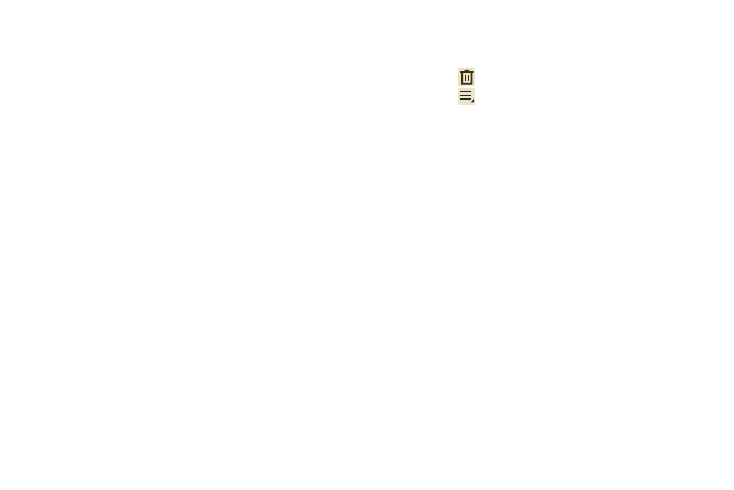
163
• Export: Touch To Gallery (drawings) or To Memo (text), select
one or all memos, and touch Export.
• Print: Select one or all memos, touch Print, and send the
memos to a Samsung printer.
• Memo sync: Sign in to Google and use Google docs to back up
your memos.
• Auto tag settings: Touch Enable auto tag to enable auto
tagging of your memos.
5. Touch and hold a memo thumbnail or list entry to
display the following options:
• Delete: Delete the selected memo.
• Export: Touch To Gallery (drawings) or To Memo (text), select
one or all memos, and touch Export.
• Share via: Touch AllShare, Bluetooth, Email, Gmail,
Google+, Photo editor, Picasa, Social Hub, or Wi-Fi Direct to
send memos to another device or another person. For more
information, refer to “Bluetooth” on page 137.
Memo Options
While viewing a Memo:
1. Touch
Delete to delete this memo.
2. Touch
Menu for the following options:
• Share via: Touch AllShare, Bluetooth, Email, Gmail,
Google+, Photo editor, Picasa, Social Hub, or Wi-Fi Direct to
send memos to another device or another person.
• Export: Touch To Gallery (drawings) or To Memo (text) to
export the memo to the selected app.
• Print: Send the memo to a Samsung printer.
• Set as: Use this memo as a Contact photo, Home and lock
screens, Home screen wallpaper, or Lock screen wallpaper
image.
3. Touch the body of the memo to edit the memo.
Options display for editing. For more information, refer
