Primary shortcuts, Widgets, Primary shortcuts widgets – Samsung GT-P6210MAEXAR User Manual
Page 37: For more, For more information, refer to “widgets” on, For more information, refer to “primary
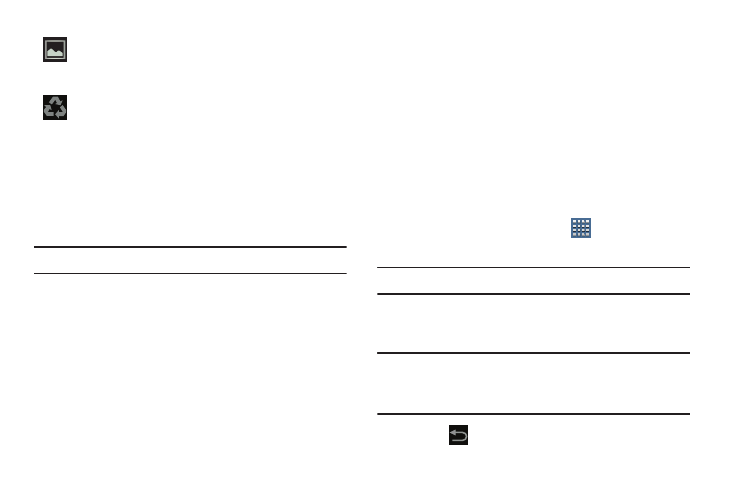
Understanding Your Device 32
Primary Shortcuts
Primary Shortcuts appear at the bottom of the main Home
screen.
Tip: The main Home screen is usually the center Home screen.
The default Primary Shortcuts are: Media Hub, Social Hub,
Smart Remote, Internet, Play Store, and Samsung Apps.
For more information, refer to “Applications” on page 40.
Application shortcuts can be added to any Home screen. For
more information, refer to “App Shortcuts” on page 36.
Widgets
When you first turn on your tablet, there are various widgets
on the center Home screen. They can also appear on the
Home screens to the left and right of the center Home
screen.
Widgets are self-contained applications that you can place
on the Home screens to access your favorite features.
Adding Widgets to a Home screen
1. Navigate to the Home screen on which you want to
place the Widget.
2. From that Home screen, touch
Apps.
3. Touch the Widgets tab.
Note: Swipe across the screen horizontally to view all Widgets.
4. Touch and hold the widget’s icon, then slide your finger
where you want to place the icon and release it.
Note: There must be room on the screen where you want to
place the widget, otherwise the widget will not add to
the Home screen.
5. Touch
Back to return to the Home screen.
Screenshot Captured: A screenshot has been
captured. For more information, refer to “Screen
Capture” on page 26.
Power Saving Mode: Indicates that your device is
automatically making adjustments to conserve
battery power. For more information, refer to
“Power Saving” on page 183.
