For more information, refer to – Samsung GT-P6210MAEXAR User Manual
Page 112
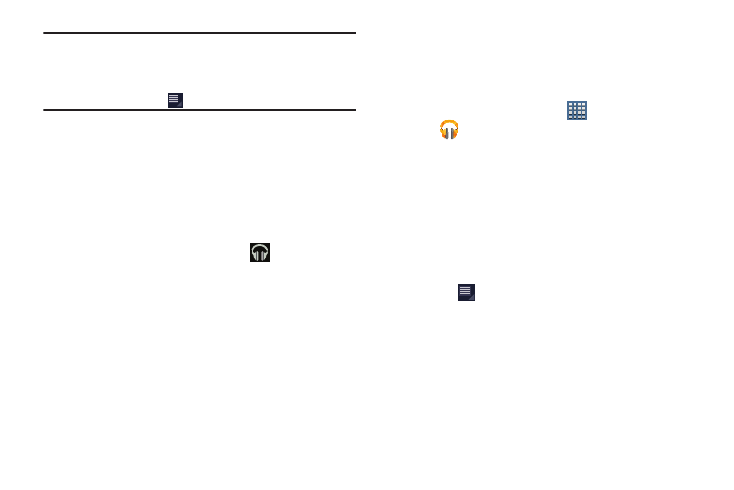
107
Note: If you navigate away from the Now playing screen in the
Music application, the Now Playing bar displays at the
bottom of the screen. You can use this to control
playback or touch
Menu ➔ Hide now playing bar.
Displaying the Now Playing Screen
If you navigate away from the Now playing screen, to return
to the Now playing screen from other Music screens:
Ⅲ Touch the name of the current song in the Now Playing
bar.
– or –
Touch the Music notification icon
in the System
Bar, and in the Status Details panel, touch the song
title.
You can also pause and resume playback and skip to
the next or previous song in the Status Details panel.
For more information, refer to “Notifications” on
Options While Playing a Song
When you play a song, the Now playing screen displays.
There are various options and controls available while a song
is playing:
1. From a Home screen, touch
Apps
➔
Play Music.
2. Play a song. For more information, refer to “Playing
The Now playing screen displays.
3. Touch the SONG title to add the song to a playlist.
4. Touch the ARTIST name to view information about the
artist associated with this song.
5. Touch ALBUM to list and play the songs on the album.
6. Touch
Menu to display the following options:
• Sound effects: Touch and slide the various controls to adjust
various sound effects.
• Settings: Displays the Music settings screen.
–
Google Play account: Choose a Google account to use to
connect to Google Play
TM
Music and then set the Music settings
as indicated on the screen.
