Section 4: contacts and accounts, Accounts, Contacts – Samsung GT-P6210MAEXAR User Manual
Page 61: Accounts contacts, S. for
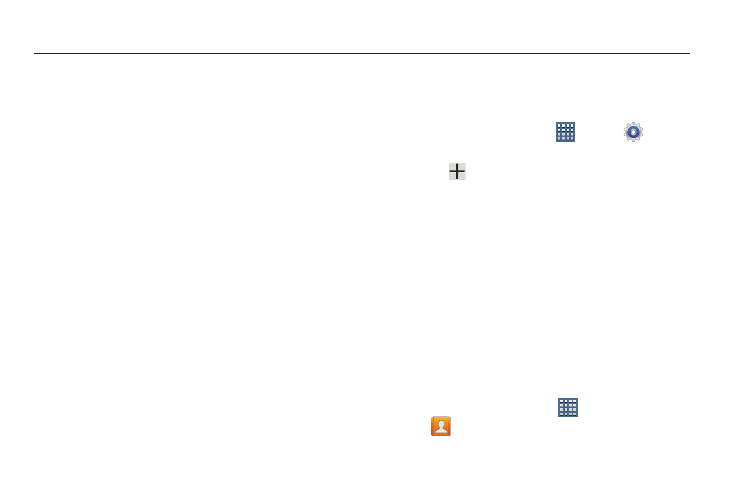
Contacts and Accounts 56
Section 4: Contacts and Accounts
This section explains how to manage contacts and accounts.
Accounts
Your device can synchronize with a variety of accounts. With
synchronization, information on your device is updated with
any information that changes in your accounts.
•
Facebook: Add your Facebook account to sync Contacts.
•
LinkedIn: Add your LinkedIn account to sync data with LinkedIn.
•
Twitter: Add your Twitter Social Network Service to sync and
access your data.
•
Server: Add a server to sync and access your data.
•
Email: Add and Email account to sync Contacts. For more
information, refer to “Email” on page 71.
•
Google: Add your Google account to sync your Contacts, Calendar,
and Gmail. For more information, refer to “Gmail” on page 66.
•
Microsoft Exchange ActiveSync: Add your Exchange account to
sync Contacts, Calendar, and Email.
•
Samsung account: Add your Samsung account. For more
information, refer to “Signing In to your Samsung Account”
Setting Up Your Accounts
Set up and manage your synchronized accounts with the
Accounts and sync setting.
1. From a Home screen, touch
Apps ➔
Settings
➔ Accounts and sync.
2. Touch
Add account, then touch the account type.
3. Follow the prompts to enter your account credentials to
complete the set-up process.
4. The device communicates with account servers to set
up your account. When complete, your account
displays in the Manage accounts area of the Accounts
and sync screen.
Contacts
Store contact information for your friends, family, and
colleagues to quickly access information or to send a
message.
To access Contacts:
Ⅲ From a Home screen, touch
Apps
➔
Contacts.
