Samsung GT-P6210MAEXAR User Manual
Page 118
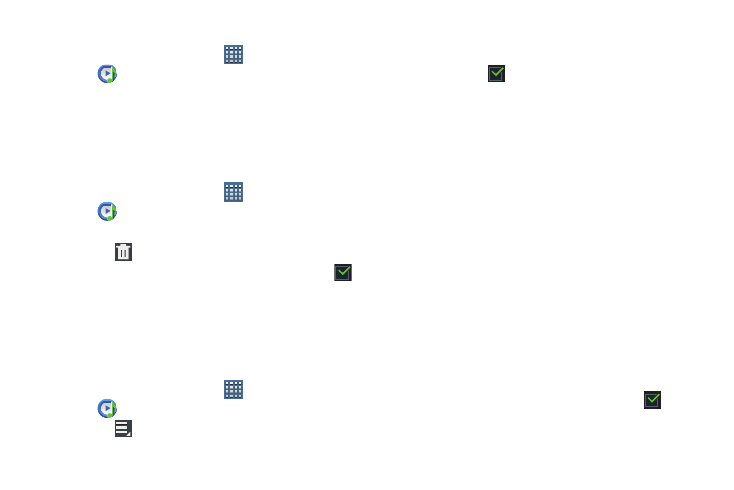
113
Playing a Playlist
1. From a Home screen, touch
Apps
➔
Music player.
2. Display the Playlists library view.
3. Touch Favorites, Most played, or Recently added, or
touch a playlist title that you created.
4. Touch a song to start playing the playlist at that song.
Deleting a Playlist
1. From a Home screen, touch
Apps
➔
Music player.
2. Touch Playlists and touch a playlist.
3. Touch
Delete in the Application bar.
4. Touch the box next to a playlist title. A check mark
indicates the playlist is to be deleted.
5. Touch Remove and then touch OK to delete the selected
playlist.
Changing Music Settings
To change settings in the Music application:
1. From a Home screen, touch
Apps
➔
Music player.
2. Touch
Menu to display the following options:
• Delete: Touch the box for any song or album you want to delete
or touch the box for Select all to select every song or album. A
check mark
indicates the song or album is to be deleted.
Touch Delete to delete the selected items.
• Share via: Share your music by using AllShare, Wi-Fi Direct,
Bluetooth, Email, or Gmail. Select the songs you want to share
and touch Share.
• Set as alarm tone: Choose a song and touch Set to use the
song as an alarm tone.
• Settings: The following settings display:
Advanced
–
Sound settings: Choose SoundAlive and Play speed
settings.
–
Lyrics: Display the lyrics of the song, if available.
–
Music auto off: Set the option Off or set your music to turn off
automatically after 15 minutes, after 30 minutes, 1 hour, 1 hour
and 30 minutes, or 2 hours.
Music menu
–
Music menu: Enable or disable the music display options that
appear on the main music screen. A check mark
next to
an option means that it is enabled.
