Status. for more – Samsung GT-P6210MAEXAR User Manual
Page 186
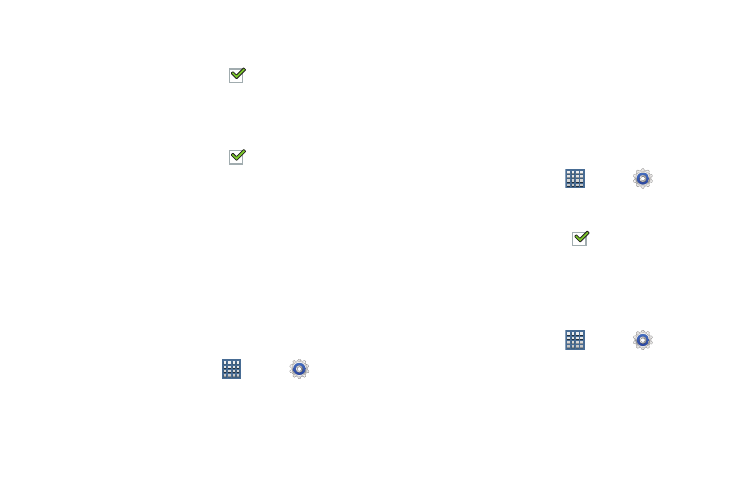
181
2. Touch Touch sounds or Screen lock sound (both default
to On).
When enabled, a check mark
appears in the check
box.
3. Touch Vibrate on screen tap to enable or disable
vibration when you touch or tap the screen.
When enabled, a check mark
appears in the check
box. When Vibrate on screen tap is enabled, the device
vibrates to indicate screen touches and other
interactions.
Display
Screen Display
Home Screen and Lock Screen Wallpaper
You can choose a picture to display on the Home Screen or
Lock screen. Choose from preloaded wallpaper images or
select a photo you have downloaded or taken with the
Camera.
1. From a Home screen, touch
Apps ➔
Settings
➔ Display.
2. Touch Home screen wallpaper or Lock screen wallpaper.
The Select wallpaper from screen displays the
following options: Gallery, Live wallpapers, and
Wallpapers.
For more information, refer to “Wallpapers” on
To show help text on the lock screen:
1. From a Home screen, touch
Apps ➔
Settings
➔ Display.
2. Touch Help text.
When enabled, a check mark
appears in the check
box.
General
Brightness
Set the default screen brightness.
1. From a Home screen, touch
Apps ➔
Settings
➔ Display ➔ Brightness.
2. Touch and drag the slider to set the brightness or touch
Automatic brightness.
3. Touch OK to save the setting.
