Samsung GT-P6210MAEXAR User Manual
Page 197
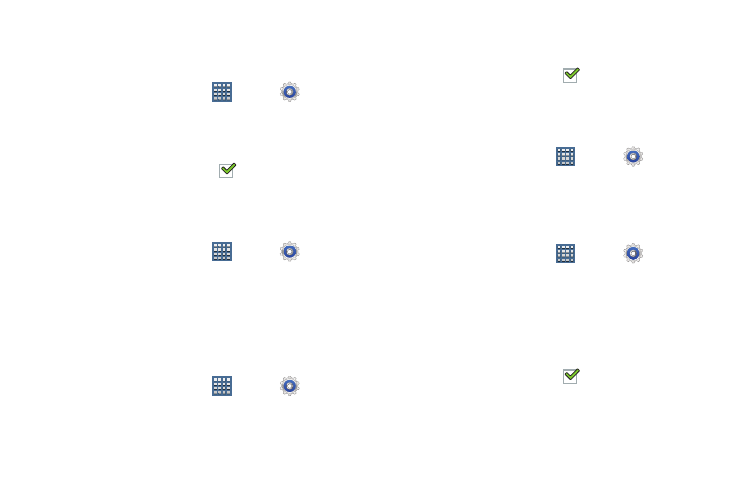
Settings 192
Enable or Disable Remote Controls
Once you have signed in to your Samsung Account, you can
enable or disable Remote controls.
1. From a Home screen, touch
Apps ➔
Settings
➔ Security ➔ Remote controls.
2. Enter your Samsung account password in the pop-up
Enter password field.
When enabled, a check mark
appears in the check
box.
SamsungDive Web Page
To launch the SamsungDive web page:
1. From a Home screen, touch
Apps ➔
Settings
➔ Security ➔ SamsungDive web page.
2. Touch the Help tab to display more information about
Remote Controls.
Passwords
When enabled, password characters display briefly as you
touch them while entering passwords.
1. From a Home screen, touch
Apps ➔
Settings
➔ Security.
2. Touch Make passwords visible to enable or disable brief
displays of password characters.
When enabled, a check mark
appears in the check
box.
Device Administration
To add or remove device administrators:
1. From a Home screen, touch
Apps ➔
Settings
➔ Security.
2. Touch Device administrators.
Enable or disable installation of non-Google Play
applications.
1. From a Home screen, touch
Apps ➔
Settings
➔ Security.
2. Touch Unknown sources.
An informational pop-up displays.
3. Read the message and touch OK to allow installation of
non-Google Play applications.
When enabled, a check mark
appears in the check
box.
