For more information, refer to “viewing photos and – Samsung GT-P6210MAEXAR User Manual
Page 132
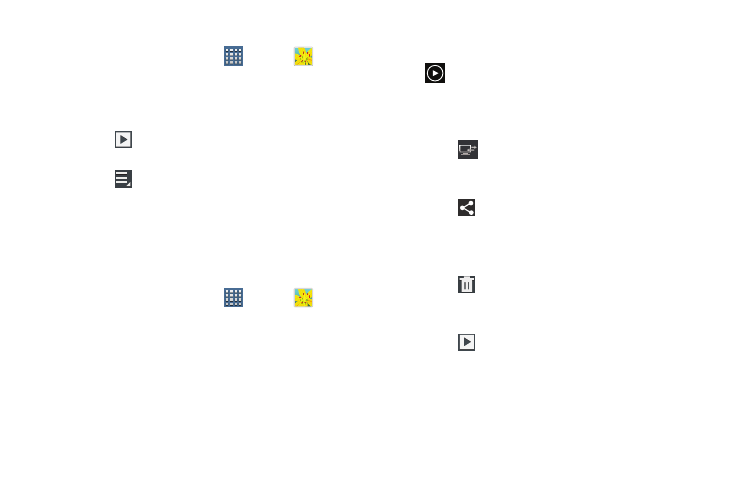
127
Viewing Groups of Photos and Videos
1. From a Home screen, touch
Apps ➔
Gallery.
2. Touch a category and then a group to view it.
Thumbnails for each photo and video in the group
display.
3. Touch
Slideshow to view a slideshow of the
available pictures and videos.
4. Touch
Menu for these options:
• Select item: Touch one or more items that you want to share,
stream to another device, or delete.
• Group by: Further group this group by Location, Time, or Tags,
depending on the way you chose the group.
Viewing Photos and Videos
1. From a Home screen, touch
Apps ➔
Gallery.
2. Touch a category and then a group to view it, and then
touch a photo or video thumbnail.
3. Touch the screen to show or hide Gallery options.
4. Touch the screen with two fingers or double-tap on the
screen to zoom all the way in or out. For more
information, refer to “Pinch” on page 27.
5. Sweep across the screen to display the next or
previous photo or video. (Videos are indicated by the
Play button.) The current photo or video is
outlined in the thumbnails at the bottom of the screen.
Touch a thumbnail to view the photo or video it
represents.
6. Touch
Select device to use AllShare to stream
photos or videos to another device. For more
information, refer to “AllShare” on page 147.
7. Touch
Share to use AllShare, Wi-Fi Direct, Picasa
(photos), Photo editor (photos), Google+, Bluetooth,
Social Hub, YouTube (videos), Email, or Gmail to share
the photo or video.
8. Touch
Delete to delete the photo or video being
displayed. Touch Confirm to delete the photo or video or
Cancel to exit.
9. Touch
Slideshow to view a slideshow of photos
and video thumbnails in the category. Touch the screen
to stop the slideshow and view the photo or video
being displayed.
