Samsung GT-P6210MAEXAR User Manual
Page 130
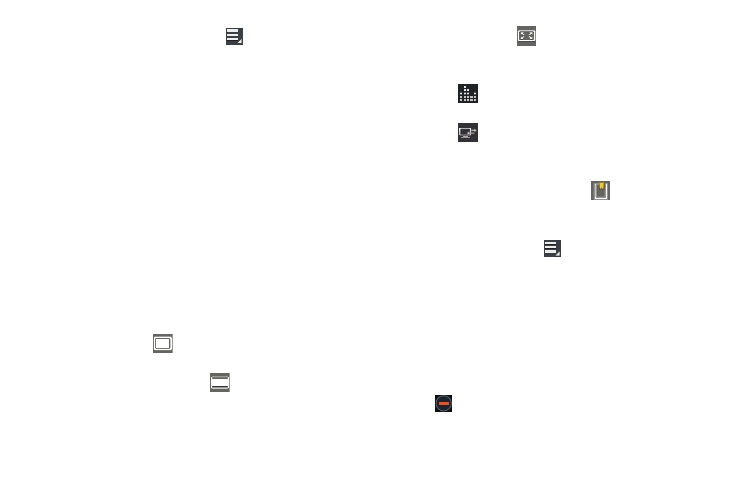
125
4. While viewing the list, touch
Menu for options:
• List by: Display videos by Name (default), Date, Size, or Type.
• Share via: Share the video with Wi-Fi Direct, Google+,
Bluetooth, YouTube, Email, or Gmail.
• Delete: Touch videos to select them for deletion or touch
Select all to delete all videos. Touch Delete to deleted the
selected videos.
• Auto play next: Touch to enable or disable automatic playing of
videos in the order they appear.
5. Touch a video to play it. While playing a video, touch
the screen to display or hide on-screen playback
controls.
6. Touch the icon in the upper left corner of the display
screen while the video is playing to change the Display
Mode from original size to full screen in ratio or full
screen.
• Original Size (
): Changes the display mode to the original
size.
• Full-Screen in Ratio View (
): Changes the display mode
to the full-screen in ratio option. The video is enlarged as much
as possible without becoming distorted.
• Full-Screen View (
): Changes the display mode to full
screen. That is, the entire screen is used, which may cause
some minor distortion.
7. Touch
SoundAlive to set the sound quality to
Normal, Voice, Movie, or 5.1 ch.
8. Touch
Select device to use AllShare to stream
videos to another device. For more information, refer to
9. While the video is playing, touch
Bookmark to
mark your favorite areas of the video. A yellow mark
displays on the progress bar.
10. During playback, press
Menu for options:
• Share via: Send the video by Wi-Fi Direct, Google+, Bluetooth,
Social Hub, YouTube, Email, or Gmail.
• Trim: Trim the original video or trim the video and create a new
video.
• Via Bluetooth: Turn Bluetooth on to use Bluetooth services.
• Bookmarks: If bookmarks have been set for this video, a
thumbnail and time are displayed for each bookmark. Touch
to remove a bookmark.
