Making a voice call with asr, Send a text message – Samsung SPH-M570ZKASPR User Manual
Page 98
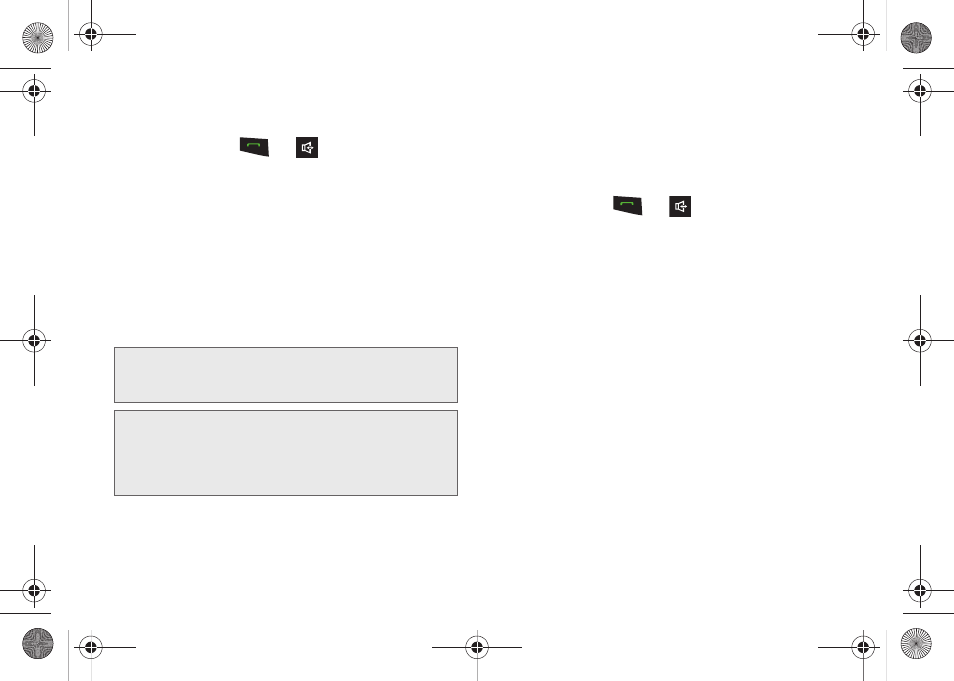
86
Making a Voice Call With ASR
1.
Press and hold
or
.
2.
If you hear “Say a command,” say “
Call
.”
3.
If the location is not recognized or the name does
not have a number stored in Contacts, your phone
will play the message “No match found, Try
Again?”
4.
If you hear “Say the name or number,” say a name
or a phone number.
5.
If you hear “Which location?,” say a number type
(for example, “Mobile”).
Send a Text Message
Use automatic speech recognition to launch text
messaging on your phone and specify a recipient for
the message.
1.
Press and hold
or
.
2.
Say “Send Message” followed immediately by the
name of a person in your Contacts list and,
optionally, the type of number (Mobile1, Home1,
etc.) you want to send it to. For example, say “
Send
Message John Smith Mobile1
.”
If you do not specify the number type and there are
multiple numbers for the name, your phone chooses
the mobile number by default.
If you say
“Send Message”
without specifying a
recipient, your phone prompts you with “Say the name
or number.” Say the name of a person in your Contacts
list and, optionally, the type of number.
3.
Use either the keypad or keyboard to enter text and
press
SEND
(left softkey) to complete the process.
Ⅲ
Selecting
OPTIONS
(right softkey) provide you
with additional message selections. See
“Messaging (SMS/MMS)” on page 119.
Tip:
You can skip steps 4 and 5 by saying a name and
location after “Call” without pausing (for example, “
Call
John Jones mobile1
”).
Note:
If ASR does not recognize the name or number, it will
find the most likely matches and display a list of up to
three names or numbers. You will hear “Did you say…”
followed by the name or number. You can confirm by
saying “
Yes
.” Say “
No
” to change the selection.
M570.book Page 86 Thursday, June 10, 2010 12:00 PM
