Using the bluetooth settings menu, Pairing bluetooth devices – Samsung SPH-M570ZKASPR User Manual
Page 122
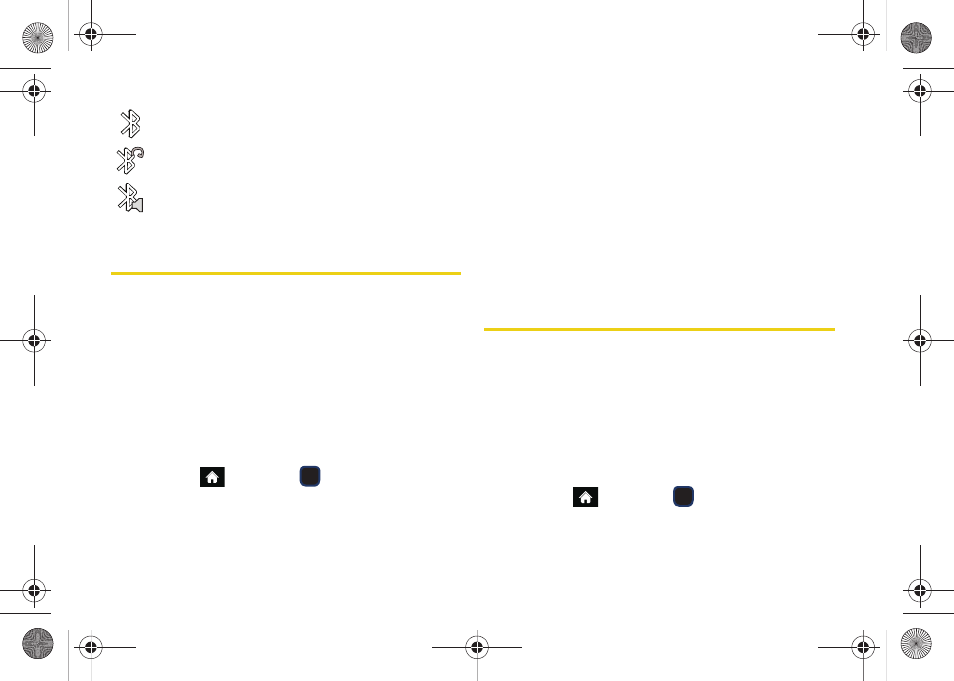
110
– Bluetooth is visible and connected
to a device or transferring data.
– Bluetooth is visible and connected
to a Bluetooth headset.
– Bluetooth is active, connected and playing
music via the Stereo Bluetooth Headset.
Using the Bluetooth Settings Menu
The
Bluetooth Settings
menu allows you to set up many
of the characteristics of your phone’s Bluetooth service,
including:
ⅷ
Entering or changing the name your phone uses for
Bluetooth communication
ⅷ
Setting your phone’s visibility (or “discoverability”) for
other Bluetooth devices
ⅷ
Displaying your phone’s Bluetooth address
To access the Bluetooth Settings menu:
1.
Highlight
and press
> Tools > Bluetooth
.
2.
Set your Bluetooth options.
Ⅲ
Select
Visibility > Hidden
,
Visible for 3 Min
, or
Always Visible
to set your Bluetooth visibility.
Ⅲ
Select
My Bluetooth Info
to display your phone’s
Bluetooth profiles and address.
●
Press
EDIT
(left softkey) to rename your phone
for Bluetooth.
Ⅲ
Select
Trusted Devices
to display your phone’s
current list of external trusted Bluetooth devices.
Pairing Bluetooth Devices
Paired Devices
The Bluetooth pairing process allows you to establish
trusted connections between your phone and another
Bluetooth device. When you pair devices, they share a
passkey, allowing for fast, secure connections while
bypassing the discovery and authentication process.
To pair your phone with another Bluetooth device:
1.
Highlight
and press
> Tools > Bluetooth >
Add new.
(Your phone will display a list of
discovered in-range Bluetooth devices.)
M570.book Page 110 Thursday, June 10, 2010 12:00 PM
