Assigning a picture to an entry, Finding contacts entries – Samsung SPH-M570ZKASPR User Manual
Page 84
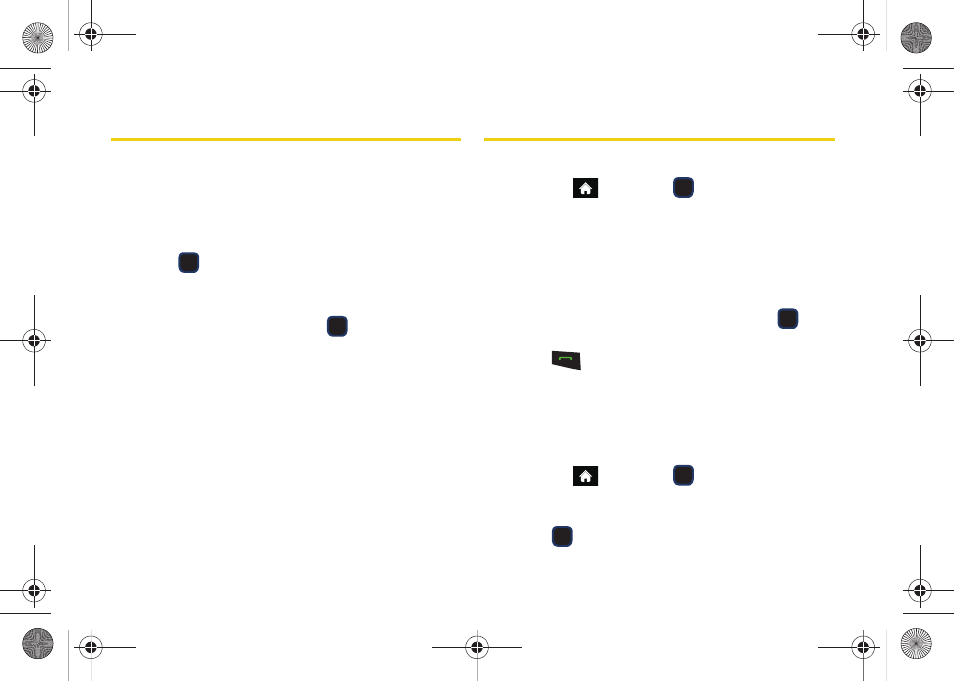
72
Assigning a Picture to an Entry
Assign a picture to display each time a certain contact
calls you.
1.
Display a Contacts entry’s Contacts Details screen
and press
OPTIONS
(right softkey)
>
Edit Contact
.
2.
Highlight the current image or picture type and
press
to display the Contact ID menu.
3.
Select an option, such as
Get New Screen Savers
,
None
,
New Picture
,
My Albums
, or
Screen Savers
.
4.
Highlight a picture and press
twice to assign it.
Ⅲ
If you selected
New Picture
, the camera will
launch and you will use it to take a new picture.
(See “2I. Camera” on page 97 for details.)
Ⅲ
If you selected
My Albums
, you may need to select
In Phone
, or
Memory Card
to find the picture.
5.
Press
DONE
(left softkey) to save the assigned
picture.
Finding Contacts Entries
Finding Contacts by Name
1.
Highlight
and press
> Contacts
.
2.
Scroll through all the entries.
– or –
Enter the first letter or letters of a name (such as
“dav” for “Dave”). (The more letters you enter, the
more your search narrows.)
3.
To display an entry, highlight it and press
.
4.
To dial the entry’s default phone number,
press .
– or –
To display additional Contacts entries, press the
navigation key left or right.
Finding Group Entries
1.
Highlight
and press
> Contacts
.
2.
Scroll through the group titles. To display entries
belonging to a group, highlight the group and
press .
M570.book Page 72 Thursday, June 10, 2010 12:00 PM
