Entering text in portrait mode, Selecting a text input mode, Selecting a text message option – Samsung SPH-M570ZKASPR User Manual
Page 43
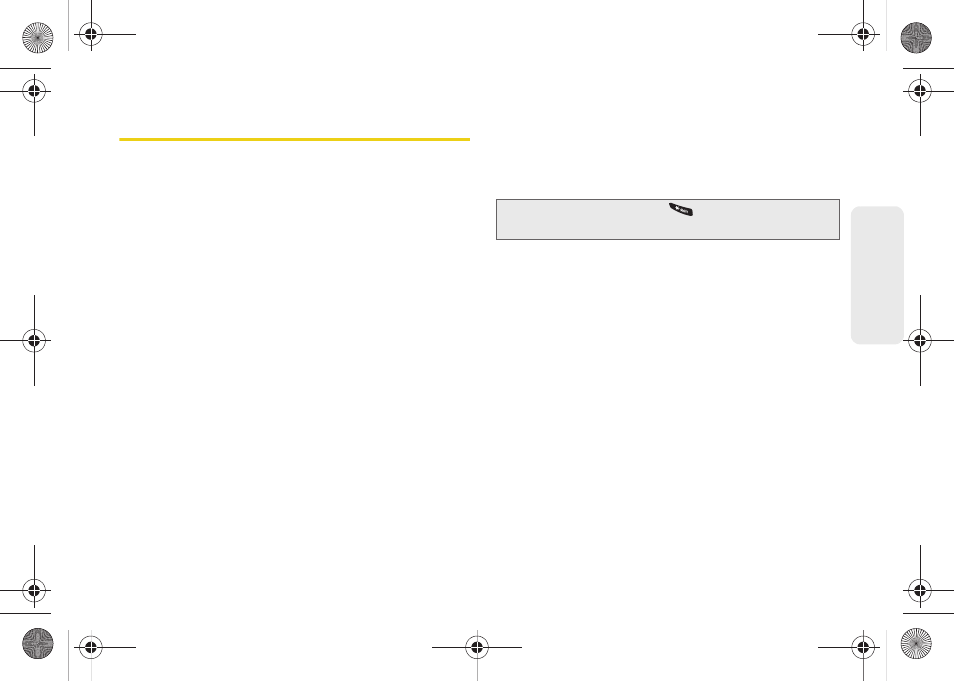
31
Phone Bas
ics
Entering Text in Portrait Mode
Your phone provides convenient ways to enter letters,
numbers, and symbols whenever you are prompted to
enter text (for example, when adding a Contacts entry
or when using Sprint Mail and Text Messaging).
In this section we’ll cover the steps necessary to enter
text while the phone is in portrait mode where the
keypad is the primary method of both text and
character entry.
Selecting a Text Input Mode
1.
From a screen where you can enter text, press
OPTIONS
(right softkey)
> Text Mode
to change the
text input mode.
2.
Select one of the following options:
Ⅲ
Predictive Text
to enter text using a predictive text
system that reduces the number of keypresses
required while entering a word. (See page 32.)
Ⅲ
Smiley’s
to enter “emoticons.” (See page 33.)
Ⅲ
Symbols
to enter symbols. (See page 33.)
Ⅲ
Text Settings
to configure these options:
Auto-Capital
,
Auto-Space
,
Dual Language
,
Word
Choice List
,
Word Prediction
,
Word Completion
,
Use
My Words
(See “Entering Numbers, Symbols,
Smileys and Preset Messages” on page 33.)
Selecting a Text Message Option
1.
From a screen where you can enter text, press
OPTIONS
(right softkey).
2.
Select one of the following options:
Ⅲ
Add Preset Message
to enter preprogrammed
Ⅲ
Add/Change Recipients
to return to the Send to
page and either add or change any previously
chosen recipients.
Ⅲ
Add/Change Attachments
to return to the Send to
page and either add or change any current
attached files. See “Composing Text/Picture
Messages” on page 119.
Tip:
When entering text, press
to change letter
capitalization (
ABC
>
Abc
>
abc
).
M570.book Page 31 Thursday, June 10, 2010 12:00 PM
