Samsung SPH-M570ZKASPR User Manual
Page 180
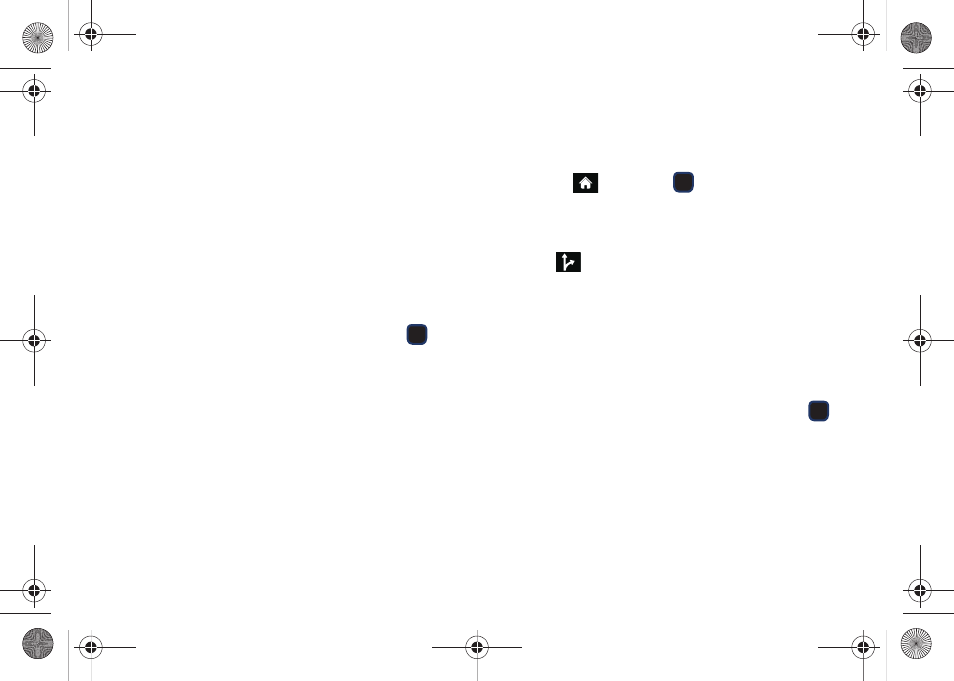
168
Ⅲ
Where
returns you to the Search Near page where
you can choose from a set of seven location
categories.
●
Entries with more than one available category
(a subcategory) appear with an adjacent gray
arrow. These entries can be expanded and
then closed.
To organize and arrange your search results:
1.
Select a category entry from the Search page. By
default the Search Results page lists the Best
Matches based on closest location first (top).
2.
Highlight an onscreen location and press
.
3.
Press
Options
(right softkey) to apply the available
filter options to best display the matching results:
Ⅲ
Map Results
: overlaps your current list over a map
of your current location. The numeric onscreen
entries correspond to your current sorted list.
Ⅲ
Sort by Relevance
: sorts a list of matching results
by placing the most likely match (to your present
search criteria) at the top and least likely at the
bottom.
Ⅲ
More Results
: sorts the results by additional
criteria.
To search for the least expensive gas in your area:
1.
Highlight
and press
>
Maps > Sprint
Navigation > Search > Type It > Category > Gas By
Price
.
– or –
Select
> Search > Type It > Category > Gas By
Price
.
2.
Select a grade of gasoline:
Any
,
Regular
,
Plus 89
,
Premium
, or
Diesel
.
Ⅲ
By default the Search Results page lists the Best
Price at the top of the list.
3.
Highlight
Search
and press
Go
(right softkey).
4.
Highlight a gas station from the list, and press
.
5.
With the destination information onscreen, press
Options
(right softkey) and select
Drive To
to be
provided with a new route to the selected gas
station.
Ⅲ
See “Using a Physical Address” on page 165.
M570.book Page 168 Thursday, June 10, 2010 12:00 PM
