Adding a number to a contacts entry, Editing a contacts entry’s numbers – Samsung SPH-M570ZKASPR User Manual
Page 81
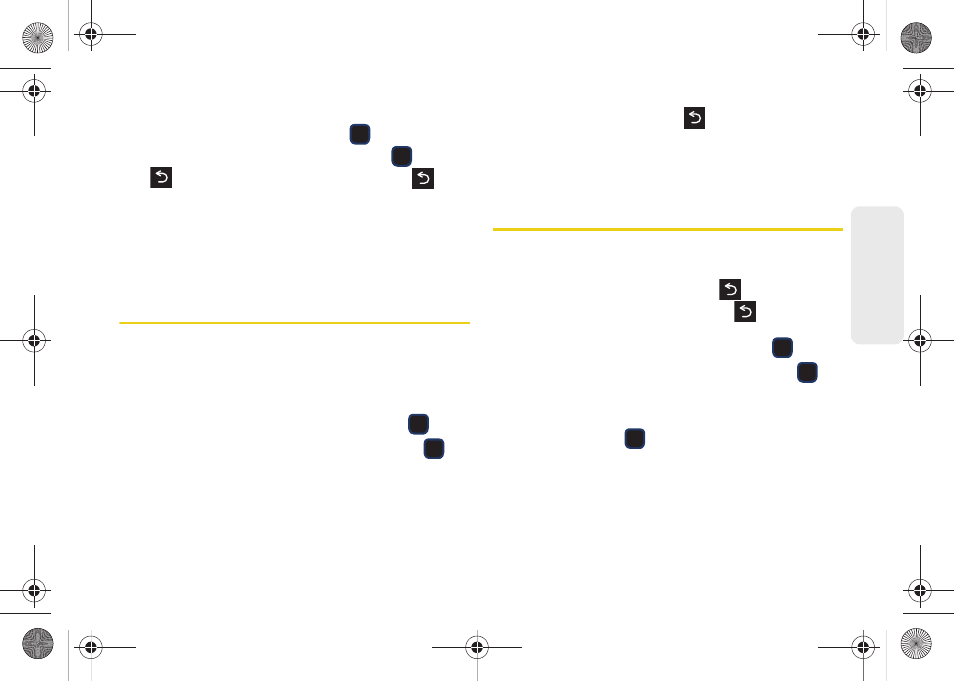
69
Co
nt
acts
2.
Highlight the information you wish to edit (
Name
,
Number
,
Ringer
, etc.) and press
.
3.
Add or edit the information and press
. Press
to clear one digit at a time, or press
and
hold to erase the entire number.
4.
Re-enter or edit any number and press
DONE
(left softkey) to save your changes.
Adding a Number to a Contacts
Entry
1.
Display a Contacts entry’s Contact Details menu.
(See “Contacts Entry Options” on page 68.)
2.
Press
OPTIONS
(right softkey)
>
Edit Contact >
[Add Number]
.
3.
Enter the new phone number and press
.
4.
Highlight a label for the number and press
.
5.
Press
DONE
(left softkey) to save the new number.
– or –
Press
OPTIONS
(right softkey)
> Set Speed Dial
to
assign a speed dial location, and then press
ASSIGN
(right softkey) or
to return the
EDIT
CONTACT
screen.
Ⅲ
Other options include:
Hard Pause
,
2sec Pause
,
Set # Type
, and
Set as Main #
.
Editing a Contacts Entry’s Numbers
1.
Display a Contacts entry (see page 68) and press
OPTIONS
(right softkey)
>
Edit Contact
.
2.
Highlight a number and press
to clear one
digit at a time, or press and hold
to erase the
entire number.
3.
Re-enter or edit the number and press
.
4.
Highlight a label for the number and press
.
– or –
Press
OPTIONS > Set # Type
, highlight the desired
label and press
.
5.
Press
DONE
(left softkey) to save the number.
– or –
M570.book Page 69 Thursday, June 10, 2010 12:00 PM
