Sending pictures and videos to an email, Uploading pictures and videos to a place – Samsung SPH-M570ZKASPR User Manual
Page 118
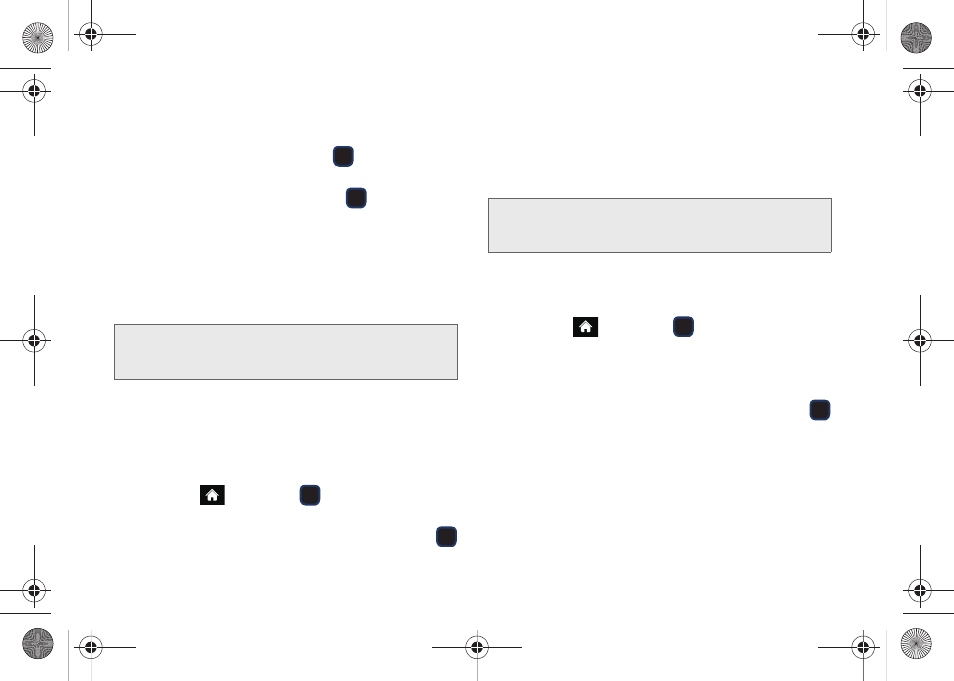
106
3.
Press
SEND
(left softkey). (You will see a message
about updating your places list.)
4.
Highlight an option and press
:
Ⅲ
Contact
to select recipients from your Contacts.
Highlight a recipient and press
.
Ⅲ
Bluetooth
to select a target Bluetooth device.
Ⅲ
New Place...
to send your image or video to an
external site “place”.
Choices include:
My PC/Email
,
EA Tips and Tricks,
MySpace
,
Snapfish, YouTube
,
Photobucket
,
and
.
5.
Follow the onscreen instructions.
Sending Pictures and Videos to an Email
You can also send Sprint Picture Mail from your
phone’s Messages menu.
1.
Highlight
and press
> Photos & Videos >
My Photo & Videos > In Phone
.
2.
Highlight a picture or video to send and press
.
3.
Press
SEND
(left softkey). (You will see a message
about updating your places list.)
4.
Select
New Place... > My PC/Email
.
5.
Enter the recipient’s email address.
6.
Press
DONE
(left softkey) to send the email.
Uploading Pictures and Videos to a Place
1.
Highlight
and press
> Photos & Videos >
My Photo & Videos
.
2.
Select a location (
In Phone
or
Memory Card
). (You
will see the thumbnail pictures.)
3.
Highlight a picture or video to send and press
.
4.
Press
SEND
(left softkey). (You will see a message
about updating your places list.)
5.
Select
New Place..
, select a target place, login to
your account, and follow the onscreen instructions.
Note:
The
My PC/Email
option allows you to send your
currently selected file to an email account and then
download it to a computer. See “Email” on page 135.
Important:
To automatically upload all new images and
videos to your designated email address, enable
the “
Automatically send...
”field.
M570.book Page 106 Thursday, June 10, 2010 12:00 PM
