Messaging settings – Samsung SPH-M570ZKASPR User Manual
Page 65
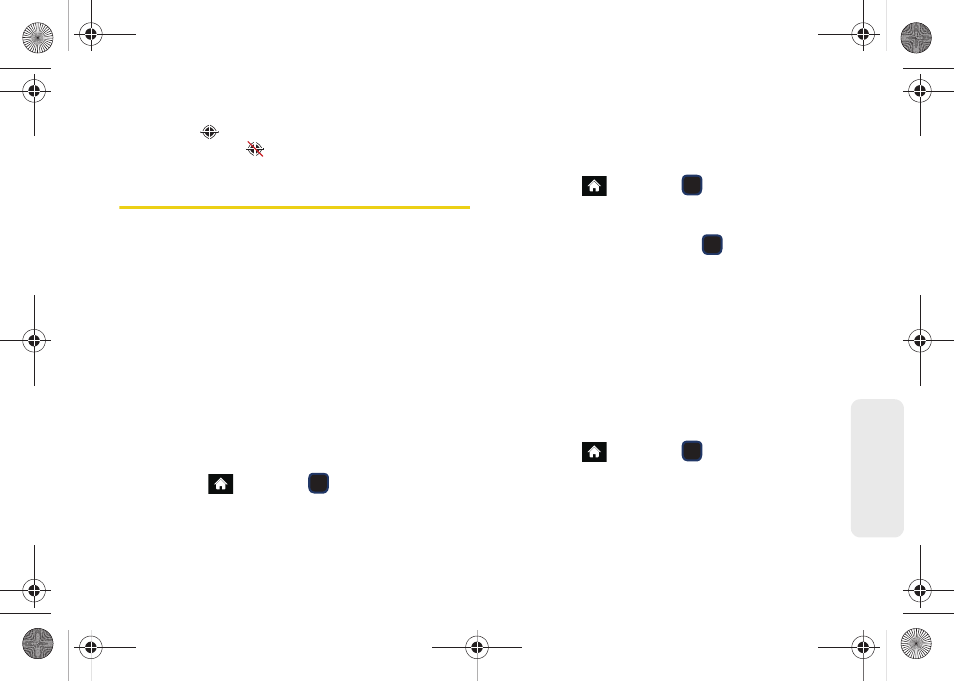
53
Setti
ngs
When you turn the Location feature on, the phone
displays the
icon. When you turn Location off, the
phone displays the
icon.
Messaging Settings
Your phone’s advanced messaging capabilities let you
send and receive many different kinds of text
messages without placing a voice call. (For more
information, see “Accessing Messages” on page 135.)
Messaging settings allow you to decide how you would
like to be notified of new messages, create a signature
with each sent message, and create your own preset
messages.
Setting Message Notification
When you receive a message, your phone notifies you
by displaying an icon on your display screen. You can
also choose to be notified with a message notification
on your display screen.
1.
Highlight
and press
> Messages >
Settings > Notification
.
2.
Select
Message & Icon
or
Icon Only
.
Adding a Customized Signature
Add a customized signature to each message you
send.
1.
Highlight
and
press
> Messages >
Settings > Signature > On
. (If you do not wish to
attach a signature, select
Off
.)
2.
Enter a signature and press
Text in Portrait Mode” on page 31 or See “Entering
Text in Landscape Mode” on page 35.)
Managing Preset Messages
Your phone is loaded with 20 preset messages to help
make sending text messages easier. Customize or
delete these messages, such as “Where are you?,”
“Let’s get lunch,” and “Meet me at” to suit your needs,
or add your own messages to the list.
To edit or delete a preset message:
1.
Highlight
and
press
> Messages >
Settings > Preset Messages
. (You will see the list of
preset messages.)
M570.book Page 53 Thursday, June 10, 2010 12:00 PM
