Applications – Samsung SPH-M570ZKASPR User Manual
Page 153
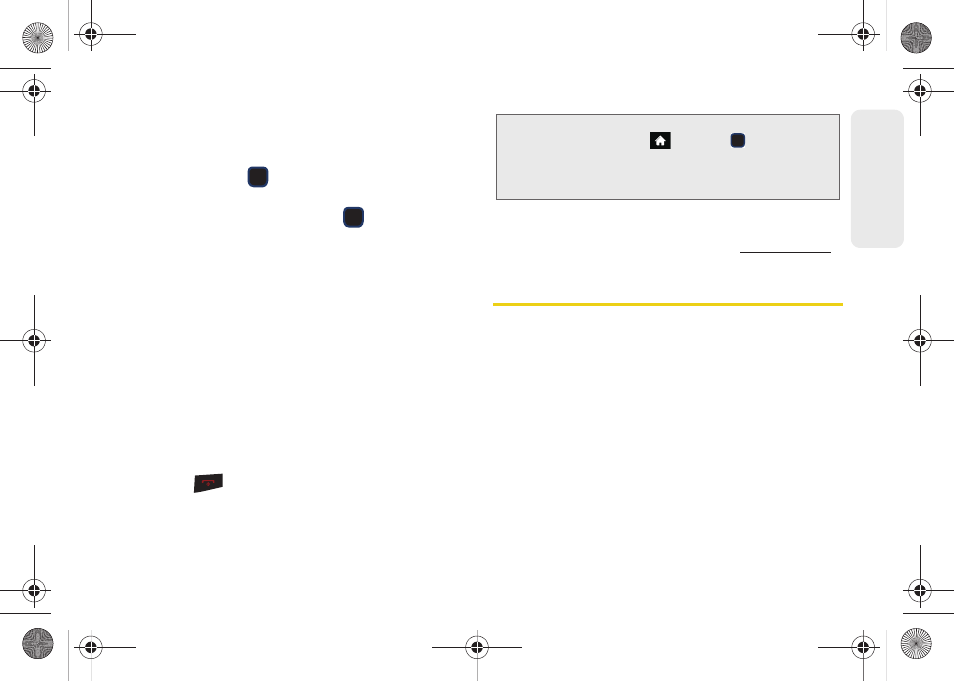
141
Web a
n
d
Dat
a
To download purchased content from My Content
Manager:
1.
From the
My Content Manager
display, highlight an
item and press
. (You will see the information
page for the selected item.)
2.
Highlight
Download
and press
. (The item will
download automatically. When you see the
SUCCESS
screen, you have successfully
downloaded the item to your phone.)
3.
Choose one of the following to continue:
Ⅲ
Select
Listen/View/Run
to assign the downloaded
item (or to start, in the case of a game or an
application). Your data session will end, and you
will be redirected to the appropriate phone menu
screen.
Ⅲ
Select
Set as
to assign a ringer or screen saver to
a phone function.
Ⅲ
Select
Shop
to browse for other items to
download.
Ⅲ
Press
to quit the browser and return to
standby mode.
For complete information and instructions on
downloading
Games
,
Ringers
,
Screen Savers
, and
Applications
, visit the Digital Lounge at
.
Applications
You can access a wide variety of applications in many
different categories with your phone and data service.
Your phone comes preloaded with links to the
following applications:
ⅷ
ⅷ
NASCAR Sprint Cup Mobile
ⅷ
Sprint Football Live
ⅷ
ScanLife
ⅷ
Sprint Social Zone
ⅷ
MySpace
ⅷ
Tip:
You can also access My Content Manager through the
main menu. Highlight
and press
> My Stuff >
[Games, Ringers, Screen Savers, Applications or Call
Tones] > My Stuff Manager
. The browser will open and
take you to the corresponding content.
M570.book Page 141 Thursday, June 10, 2010 12:00 PM
