Video mode options, Storing pictures and videos, Storage options – Samsung SPH-M570ZKASPR User Manual
Page 114
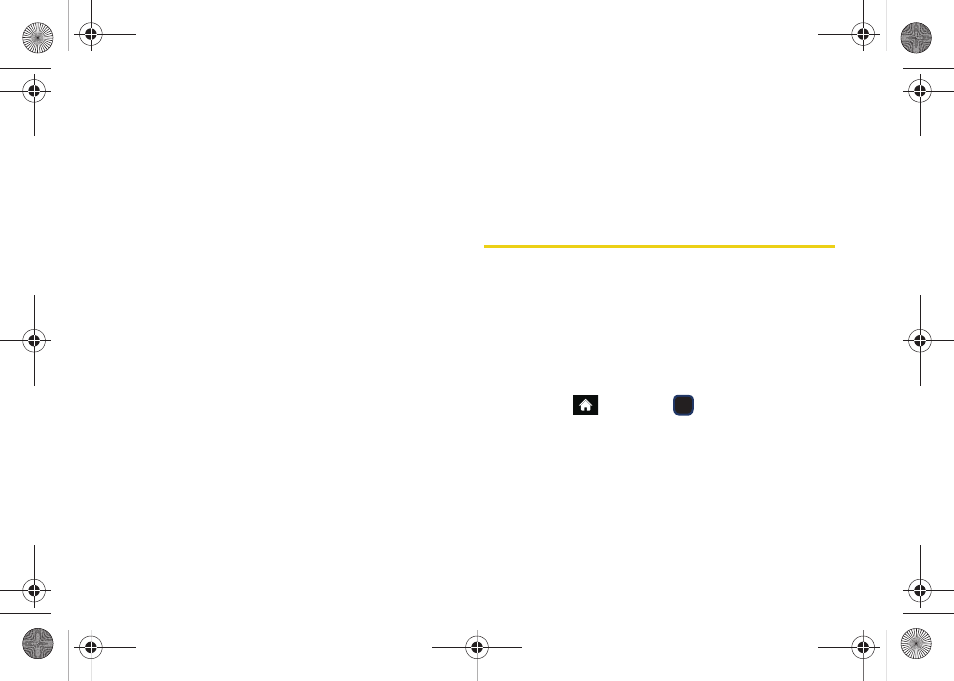
102
Video Mode Options
When the phone is in camcorder mode, press
OPTIONS
(right softkey) to display additional
camcorder options:
ⅷ
MODE
to select a cameras mode:
Camera
or
Camcorder
. To switch to camera mode. (See “Taking
ⅷ
WHITE BALANCE
to adjust white balance based on
changing lighting conditions (
Auto
,
Daylight
,
Cloudy
,
Incandescent
,
Fluorescent
, or
Manual
). (The default
setting is
Auto
.)
ⅷ
Brightness
to adjust the image brightness level. Press
the navigation key up (increase) or down (decrease)
to select a setting. (The default setting is
0
.)
ⅷ
SELF TIMER
to activate the camcorder’s timer. (See
ⅷ
EFFECT
to apply an image effect. Selects a wide
variety of color tones for the video. (The default
setting is
None
.)
ⅷ
QUALITY
to select the picture quality setting (
Fine
,
Normal
, or
Economy
).
ⅷ
AUTO-SEND
to select whether to automatically send
the new video to the assigned storage location (
On
)
or be prompted after a video is shot (
Off
).
ⅷ
Storage
to select the destination for the video files
(
Phone
or
Card
).
Storing Pictures and Videos
Your phone’s picture and video storage area is
called
My Photos & Videos
. There are two types of
folders:
ⅷ
In Phone
ⅷ
Memory Card
Storage Options
1.
Highlight
and press
> Photos & Videos >
Settings > Auto Save to
.
2.
Select
Phone
or
Card
.
M570.book Page 102 Thursday, June 10, 2010 12:00 PM
