File manager, Accessing file manager, Opening files in file manager – Samsung SPH-M570ZKASPR User Manual
Page 92: File manager options
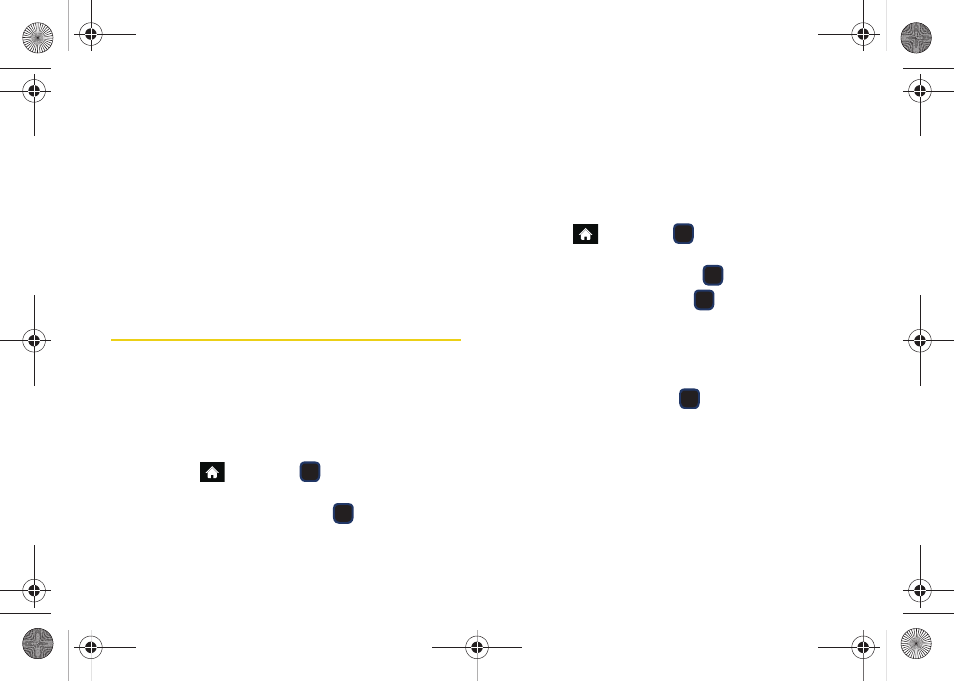
80
4.
Select a time by highlighting the
Time
field.
Ⅲ
Using your keypad and/or navigation key, set the
time for the countdown.
Ⅲ
Change the AM/PM entry by pressing
AM/PM
(right softkey).
5.
Select a date by highlighting the
Date
field.
Ⅲ
Using the keypad, enter the date of the
countdown.
6.
Press
DONE
(left softkey) to save and exit.
File Manager
File Manager allows you to manage files such as
pictures, videos, music, and applications stored in your
phone or on the microSD card. See “Connecting Your
Phone to Your Computer” on page 95.
Accessing File Manager
1.
Highlight
and press
> Tools
> Mass
Storage > File Manager.
2.
Highlight an option and press
.
Ⅲ
Phone
to access files stored in your phone’s
memory.
Ⅲ
Memory Card
to access files stored on the
microSD card.
Opening Files in File Manager
1.
Highlight
and press
> Tools
> Mass
Storage > File Manager > Phone
or
Memory Card
.
2.
Highlight an folder and press
.
3.
Highlight an item and press
.
File Manager Options
When viewing files or folders in File Manager, press
OPTIONS
(right softkey) to display available options.
Highlight an option and press
to select it.
ⅷ
Send
to send the currently selected file via either
Email or Bluetooth.
ⅷ
Delete
to delete a file or folder from File Manager.
ⅷ
Copy
to copy a file from the current folder to another
folder in your phone.
ⅷ
Move
to move a file from the current folder to another
folder in your phone.
M570.book Page 80 Thursday, June 10, 2010 12:00 PM
