Creating folders in the microsd card, Connecting your phone to your computer – Samsung SPH-M570ZKASPR User Manual
Page 107
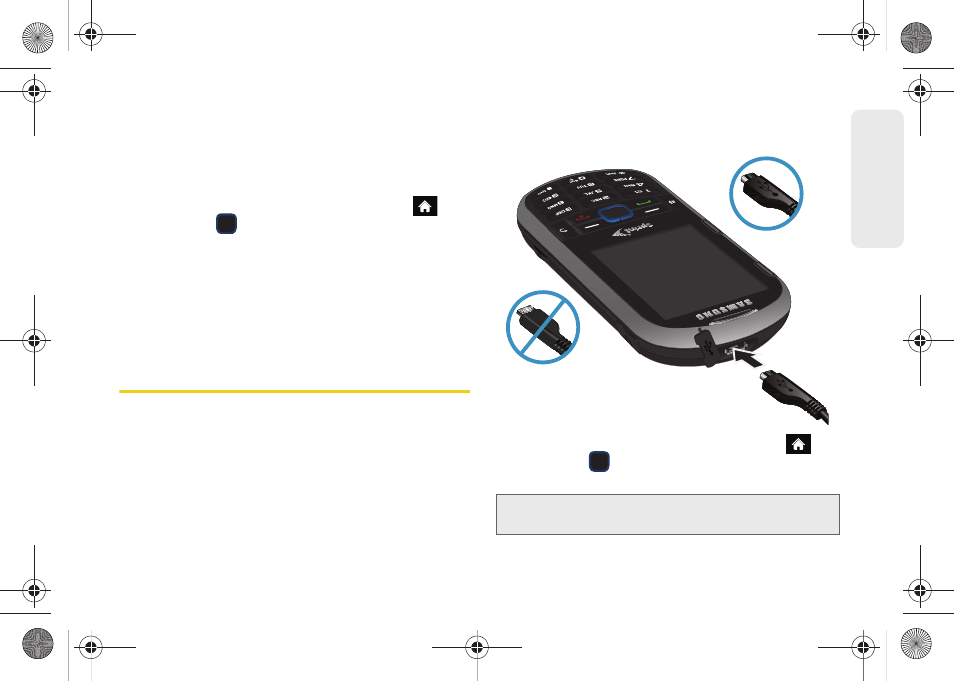
95
micro
S
D
Ca
rd
Creating Folders in the microSD Card
The following steps allow your phone to create folders
for storing files in your microSD card using only the File
Manager.
1.
With the microSD card inserted, highlight
and press
> Tools > Mass Storage > File
Manager > Memory Card.
2.
Press
OPTIONS
(right softkey)
> Create Folder
.
3.
Enter a name for the new folder and press
DONE
(left softkey) to save the new folder onto the card.
Connecting Your Phone to Your
Computer
Before using your phone’s mass storage capabilities,
you need to prepare your phone’s data services to
synchronize with your desktop or laptop computer.
Once you have connected the phone to the computer,
you can transfer your data to or from the microSD card.
1.
With the phone turned on, plug one end of a
compatible USB cable into the phone's Charger/
Accessories Jack.
2.
Connect the other end of the cable to your
computer and turn the phone on.
3.
With the microSD card inserted, highlight
and press
> Tools > Mass Storage > Connect to
to PC
.
Note:
During this connection via the USB port, you will be
unable to use your phone to make or receive calls.
Correct
Incorrect
M570.book Page 95 Thursday, June 10, 2010 12:00 PM
