Making a call from history, Saving a number from history – Samsung SPH-M570ZKASPR User Manual
Page 76
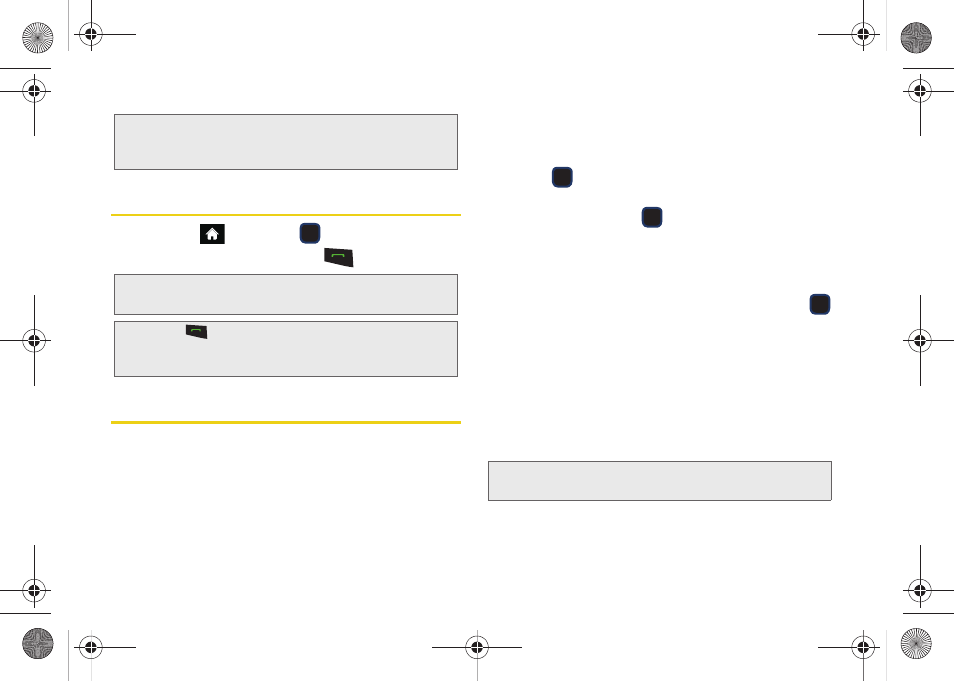
64
Making a Call From History
1.
Highlight
and press
> History.
2.
Highlight an entry and press
.
Saving a Number From History
Your phone can store up to 1000 Contacts entries.
Contacts entries can store up to a total of 7000 phone
numbers, and each entry’s name can contain 64
characters.
1.
Highlight a History entry and press
OPTIONS
(right
softkey)
> Save
.
2.
Highlight
New Entry
or
Existing Entry
and
press .
3.
Highlight a label (
Mobile
,
Home
,
Work
,
Pager
,
Fax
,
or
Other
) and press
.
4.
Use the keypad or keyboard to type in the new
entry name.
– or –
Highlight an existing Contacts entry and press
.
5.
Make any other selection or entries for this new
Contact.
6.
Press
DONE
(left softkey) to save the new entry to
your Contacts list and exit.
After you have saved the number, your phone displays
the new Contacts entry. (See “Contacts Entry Options”
on page 68.)
Tip:
You can also view the next History entry by scrolling the
navigation key down or view the previous entry by
scrolling the navigation key up.
Note:
You cannot make calls from History to entries identified
as
No ID
or
Restricted
.
Tip:
Press
from the standby screen to also bring up the
Recent History screen where you can then select an
entry.
Note:
You cannot save phone numbers already in your
Contacts or from calls identified as
No ID
or
Restricted
.
M570.book Page 64 Thursday, June 10, 2010 12:00 PM
