Backing up your downloaded music files – Samsung SPH-M570ZKASPR User Manual
Page 169
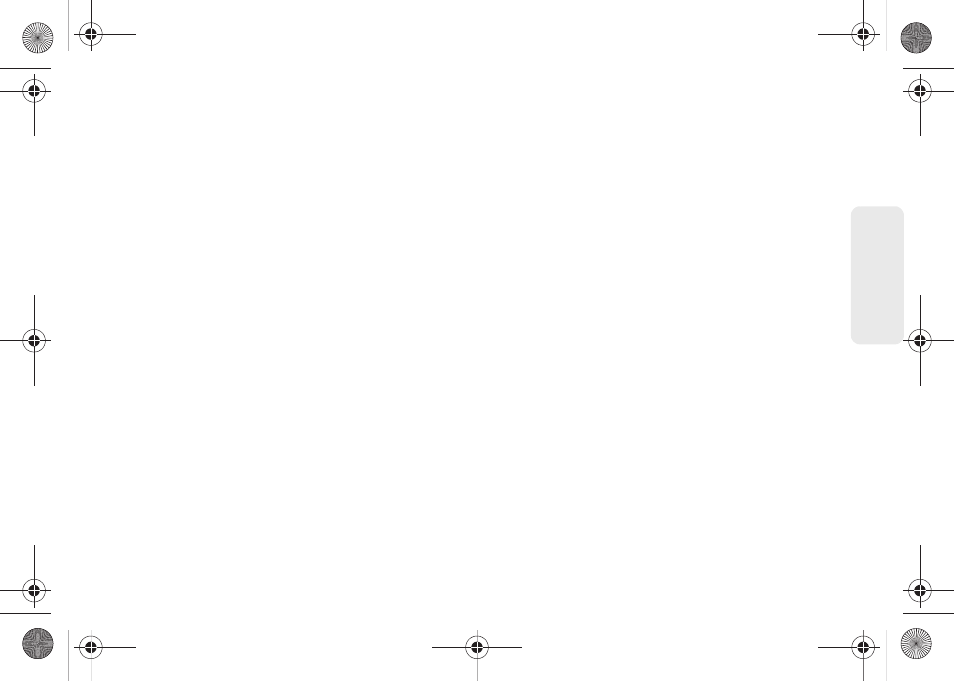
3C. Entertainment: TV and Music
157
TV
and
M
u
sic
5.
From the Player display, press
Menu
(right softkey)
and select an option:
Ⅲ
View Tracklist
display information for the currently
playing song.
Ⅲ
Add to Playlist
inserts the current song into a
previously created playlist.
Ⅲ
Switch shuffle on/off
toggles the activity state of
the shuffle feature that randomly selects different
songs from your currently available music files.
Ⅲ
Switch repeat on/off
toggles the activity state of
the repeat function that repeats the current song
once completed.
Ⅲ
Delete Track
to delete the track from your current
list of available music files. From the confirmation
screen, press
OK
(left softkey) to confirm deletion
or
CANCEL
(right softkey) to quit this operation.
Ⅲ
Exit
to exit the music player application.
To create a playlist:
1.
From the My Library screen, select
Playlists >
Create Mobile Playlist
.
> Add Tracks
.
2.
From the
ALL TRACKS
screen, select the songs
you want to add to the new playlist.
3.
Press
DONE
(right softkey) to complete the creation
process and return to the
MY MOBILE PLAYLIST
screen.
Backing Up Your Downloaded Music Files
Sprint recommends you back up your downloaded
music files to your computer. Although the downloaded
files can only be played on your phone and on your
account, backing them up to your computer lets you
access the files in case your microSD card is lost or
damaged, or if you install a new microSD card.
See “Connecting Your Phone to Your Computer” on
page 95.
1.
Connect your phone using a USB cable or the
built-in connection on Bluetooth-enabled phones.
2.
Use your computer to navigate to the microSD
card’s
Music
folder.
3.
Select and copy the music files to a folder on your
computer’s hard drive.
M570.book Page 157 Thursday, June 10, 2010 12:00 PM
